If you have a findCRA user account, you can edit your personal user information anytime from your account dashboard. Read the step-by-step guide below to learn how to update your findCRA user information, including name, job title, work address and work phone number.
NOTE: The process for changing your email address or resetting your password is a little different and these are covered in separate articles in our Help Center.
Step 1: Log in or open your user dashboard.
When you log in to findCRA, you’ll automatically be taken to your user dashboard with the My Information tab open.
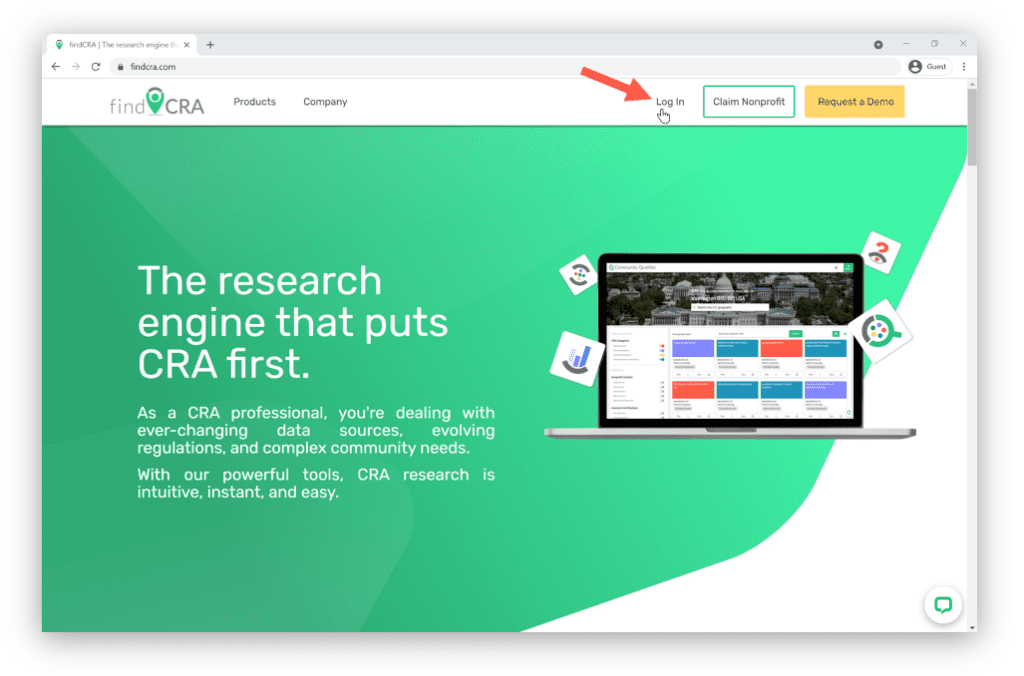
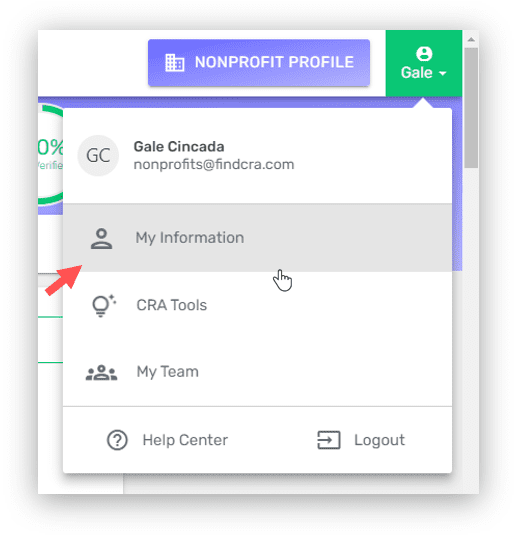
If you’re already logged in, you can get to this section of your dashboard by clicking the My Information link from the dropdown navigation menu in the top right corner of the page.
Step 2: Click the EDIT button on the My Information tab.
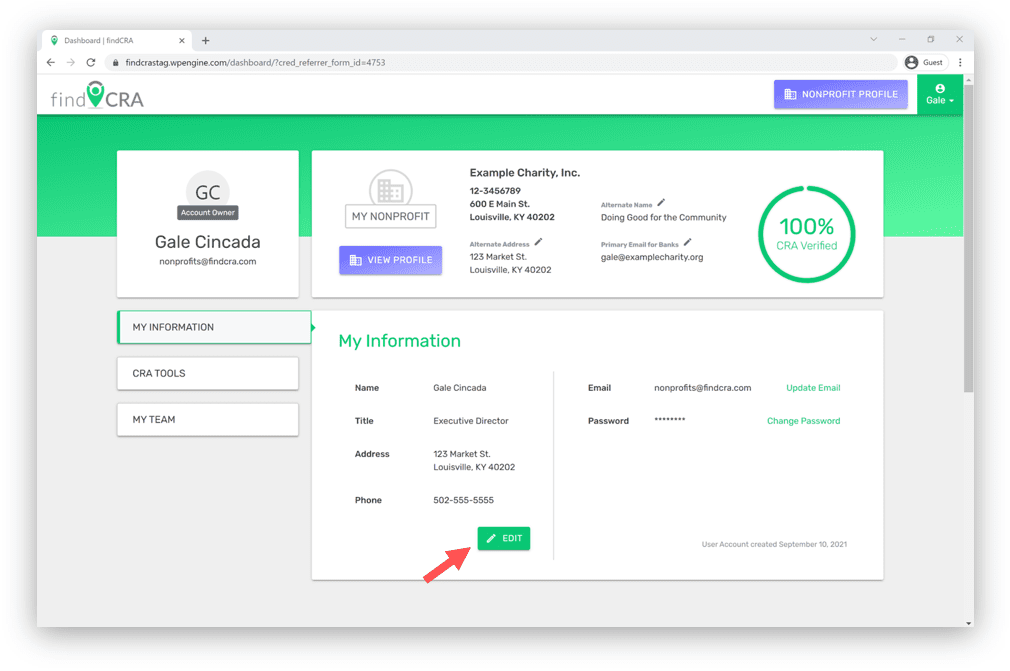
Step 3: Update your personal user information and click SAVE.
Once the edit page loads, edit any of the user info fields you would like to update and click the “Save” button to save your changes.
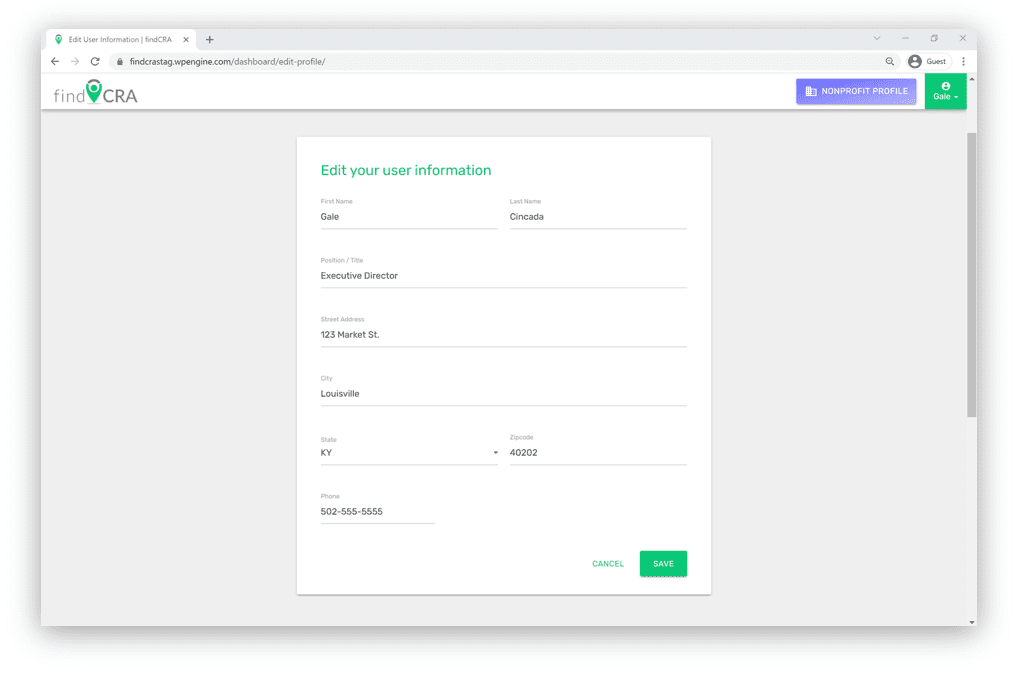
NOTE: After clicking “Save” or “Cancel”, you’ll automatically be taken back to your user dashboard.
