If you’re trying to claim your nonprofit profile and are having trouble finding it on our platform or if we don’t have it listed, follow the steps below to either locate it or submit a request to have us add it.
Important: In order to be listed on findCRA’s Community Qualifier platform, a nonprofit’s mission, program(s) or service(s) must be aligned with CRA requirements. To learn more about what this means and how our review process works, check out this article on how we select nonprofits for Community Qualifier.
Step 1: Make sure you’re using the correct EIN when searching for your nonprofit.
Your nonprofit’s EIN is a nine-digit number assigned by the IRS. It can be found on your organization’s IRS Form 990 (or equivalent form), its IRS Determination Letter or on other IRS forms and web pages. If you need help finding your organization’s EIN or just want to double-check that you’re using the right number, you can use the IRS’s website to search for your nonprofit and confirm its EIN.
Step 2: If your nonprofit isn’t listed, click the LET’S GO FOR IT link on the search results page.
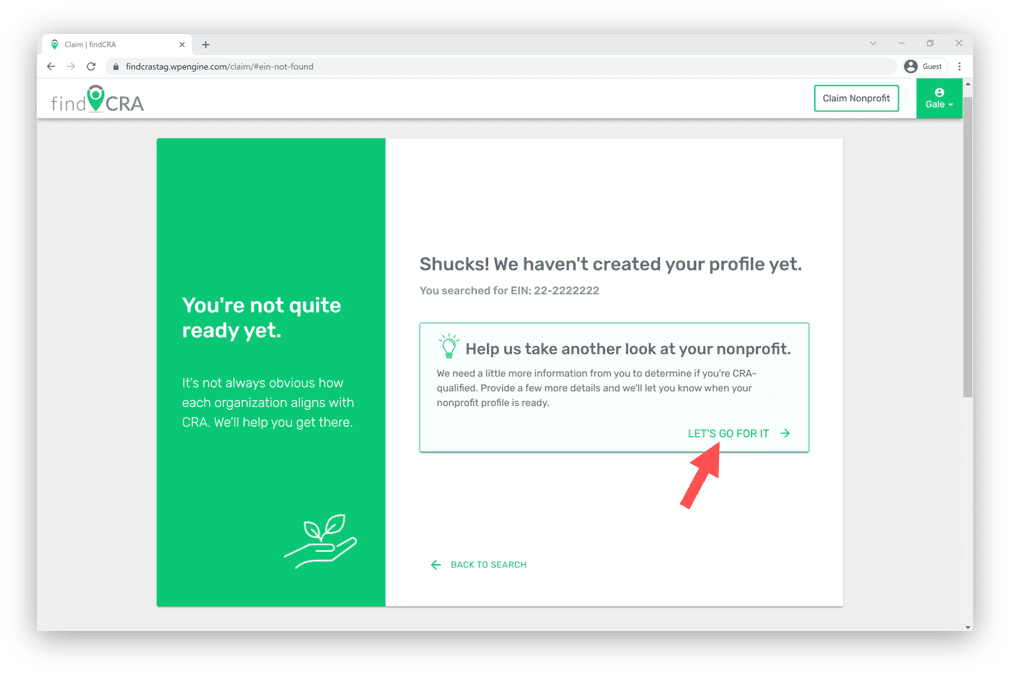
Step 3: Submit your nonprofit’s information for us to review.
Complete all required fields, including your nonprofit’s legal name, EIN, address, primary contact name, primary contact email, and the CRA activities your nonprofit provides. ‘Nonprofit website’ is not required, however, we strongly recommend that you provide it if your organization has one. If not, you can also provide us with a link to one of your nonprofit’s social media profiles.
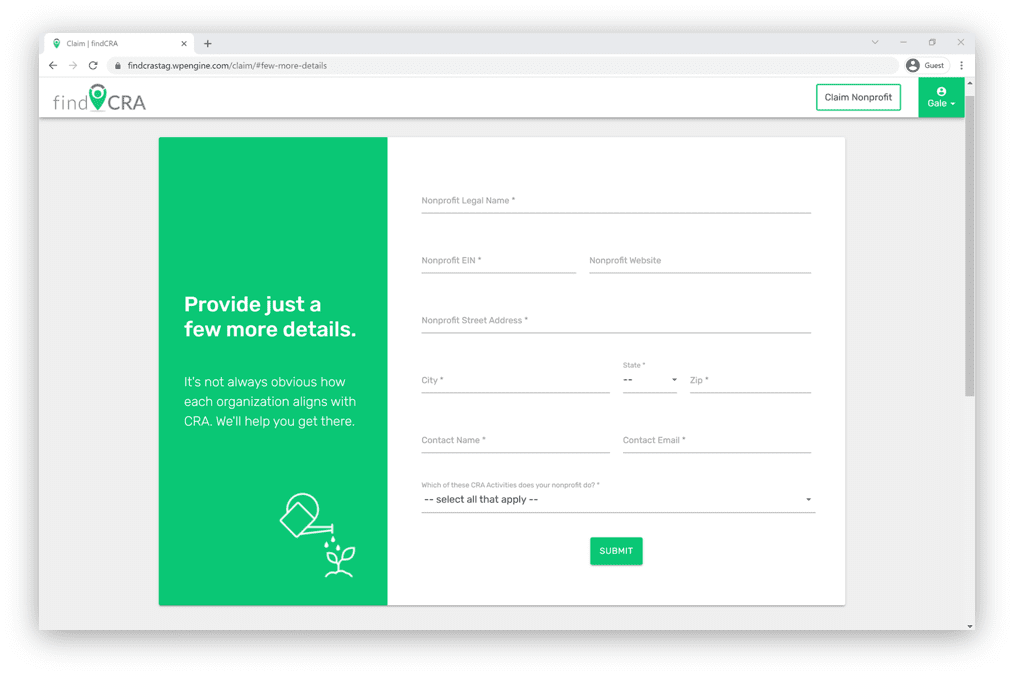
Step 4: Check your email regularly for any questions or notifications from us.
Once we receive your nonprofit’s information, our team will review it and let you know if we have any questions. Generally, we add new nonprofits to the platform every other Friday afternoon. We’ll notify you by email when your nonprofit profile is ready to be claimed.
Step 5: Claim your profile once we’ve added it to the platform.
Once we notify you that your nonprofit profile is ready to be claimed, log back in to your findCRA account and start the claim process the same way you did initially. For a detailed guide on how to complete the claiming process, go here.
