You can reset your password anytime in a few simple steps, beginning from either the Log In page or your user dashboard from the “My Information” tab.
From the Log In page
Step 1: Go to findCRA.com and click the “Log In” link in the top right corner of page.
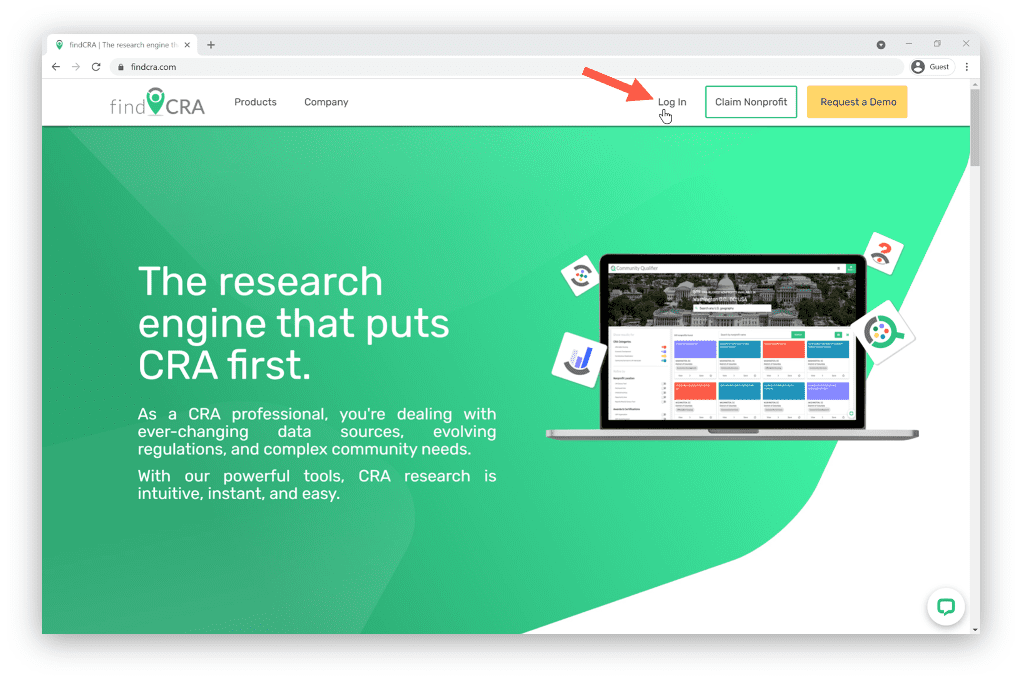
Step 2: Click the “Don’t remember your password?” link.
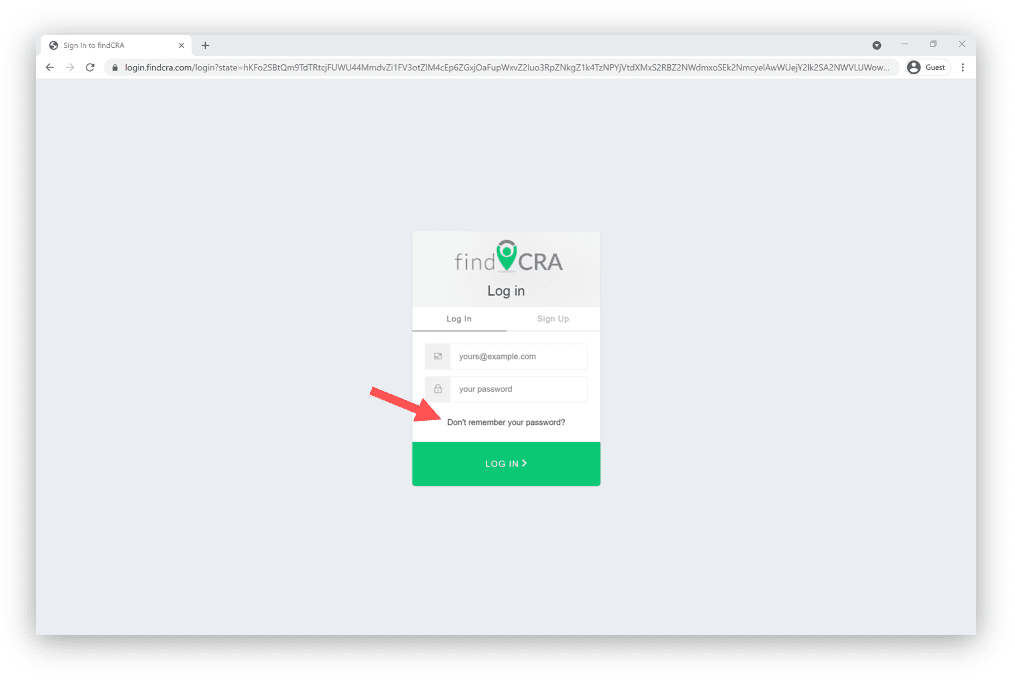
Step 3: Enter the email address you used to sign up, then click the “Send Email” button.
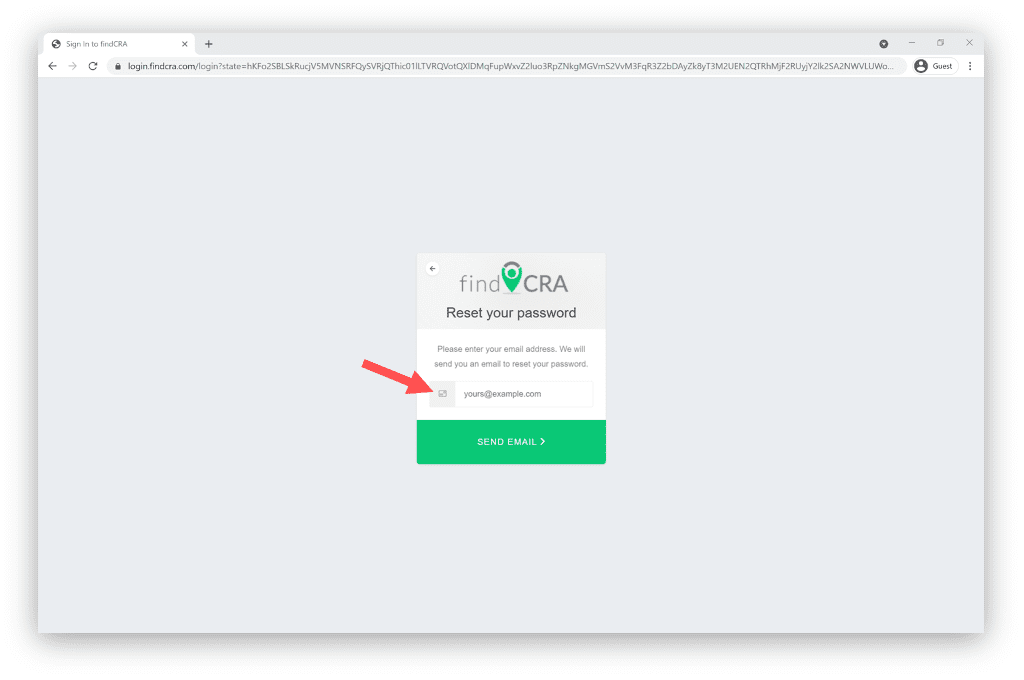
Step 4: Open the Password Reset email and click one of password reset links provided.
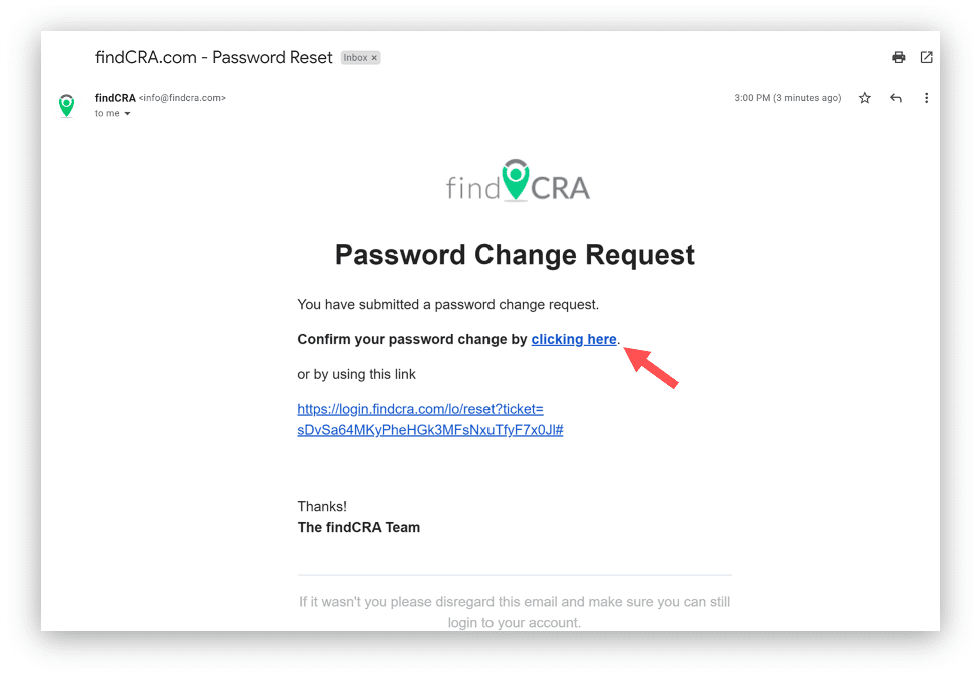
Step 5: Enter your new password twice, then click the green button to complete the process.
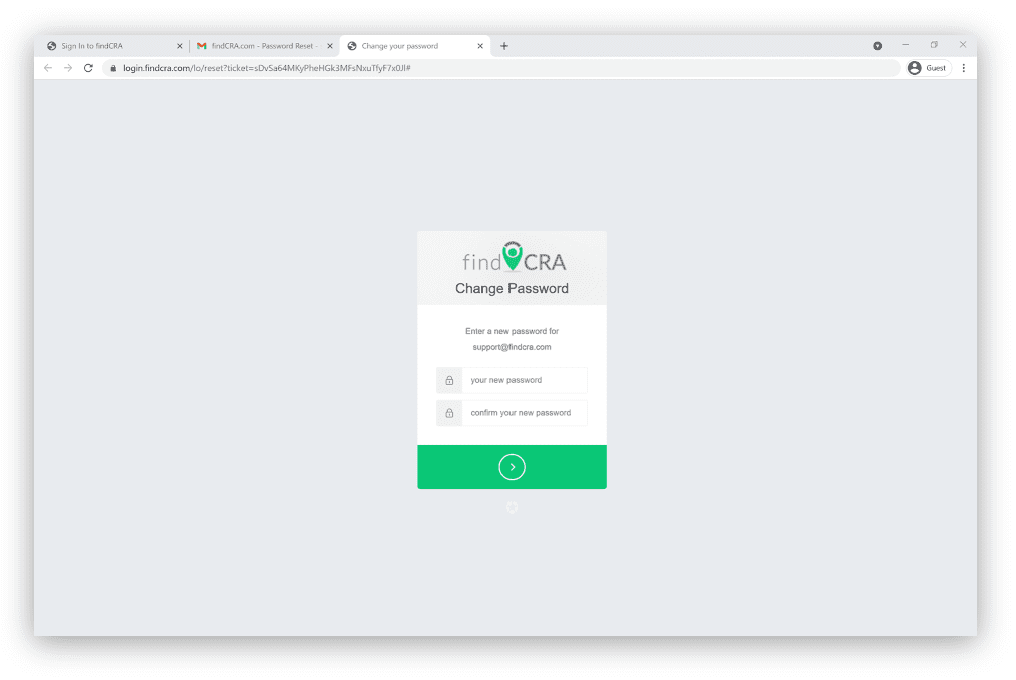
From your user dashboard
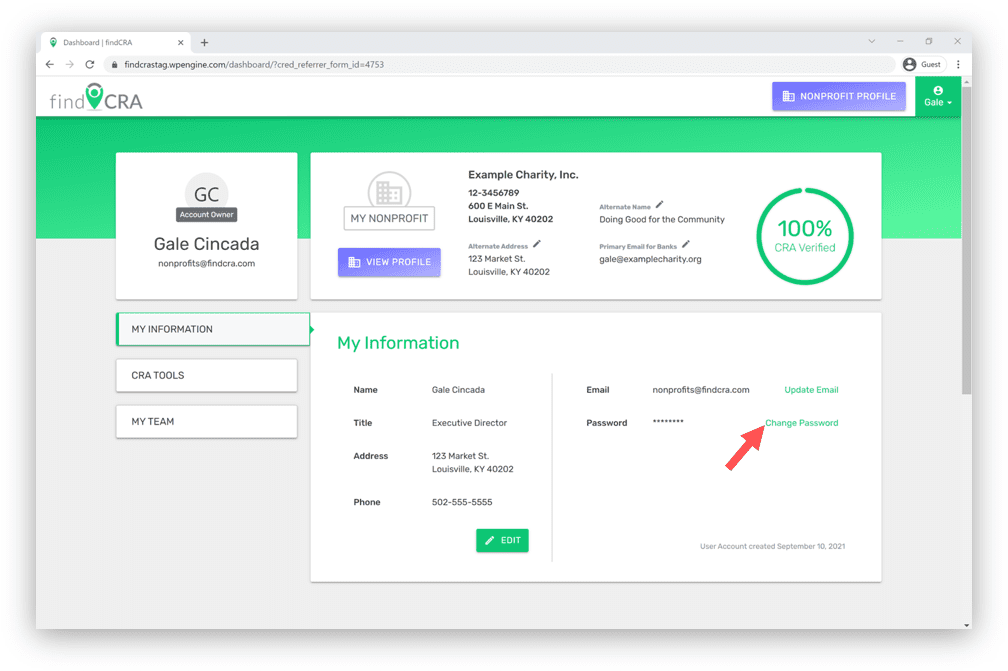
Log in to your user account and from the “My Information” tab on your user dashboard, click the “Change Password” link (this will send a Password Reset email to the address you used to sign up), and then follow Step 4 and Step 5 shown above.
