Once you’ve created your findCRA user account, you can edit your personal user information or your bank’s information anytime from your account dashboard which you can access from the “My Account” link in your user dropdown menu. Keep reading to see a more detailed, step-by-step guide on how to update your user and bank information.
Step 1: Log in and navigate to your My Account dashboard
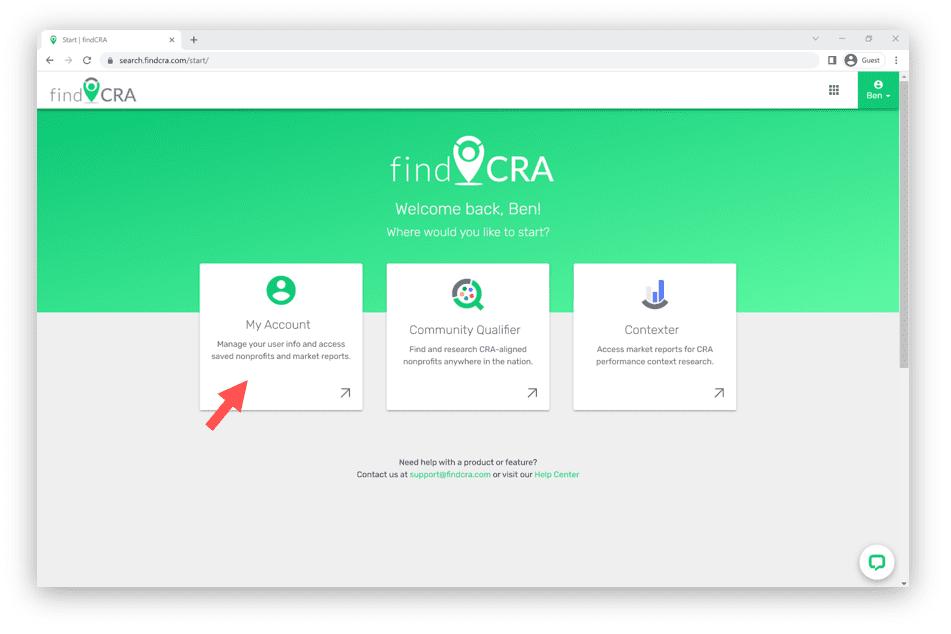
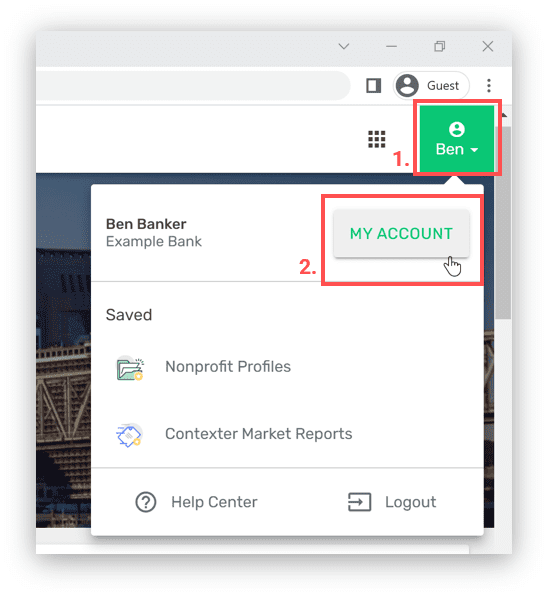
Any time you’re logged in you can access your My Account dashboard from any page by following the steps below:
- Open your user dropdown menu by clicking the green button in the top right corner of the page.
- Click the “My Account” button located at the top of your user menu.
Step 2: Update your user information
- Once you’ve opened My Account, keep the “My Information” tab open to access your personal user information.
- Click the green “Edit” button located in the top right corner of the “My Information” tab.
- Once the edit page loads, edit any of the user info fields you would like to update and click the “Save” button to save your changes.
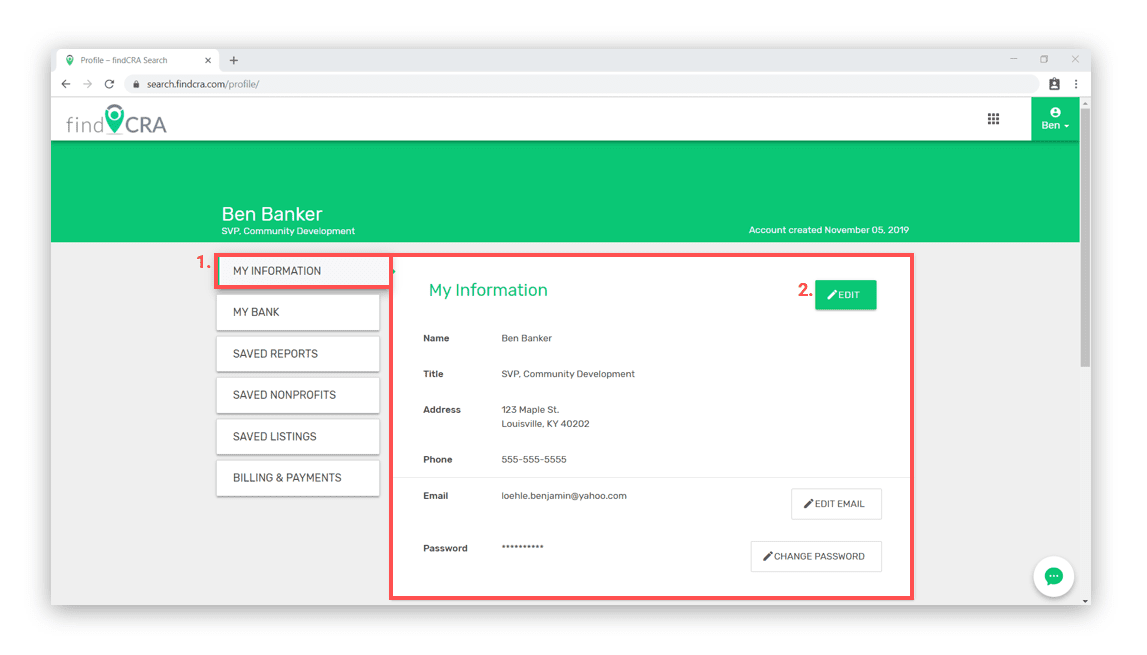
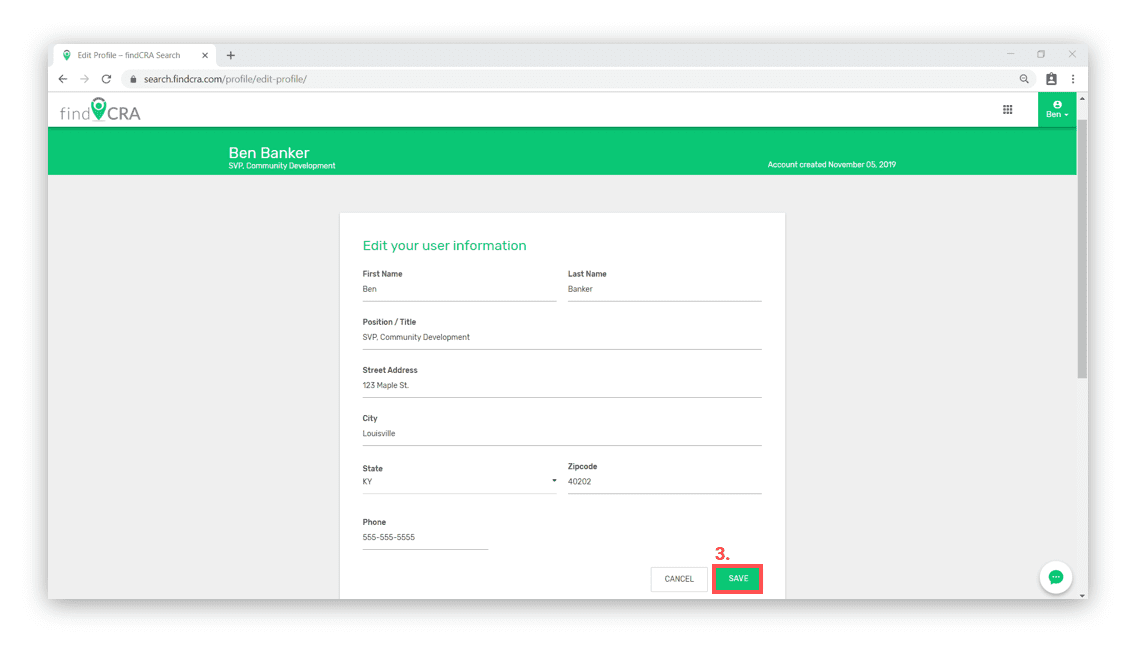
NOTE: you’ll automatically be redirected back to your account dashboard after clicking “Save”.
Step 3: Update your bank information
- Open the My Bank tab on your account dashboard.
- Click the green “Edit” button located in the top right corner of the “My Bank” tab.
- Once the edit page loads, edit any of the bank info fields you would like to update and click the “Save” button to save your changes.
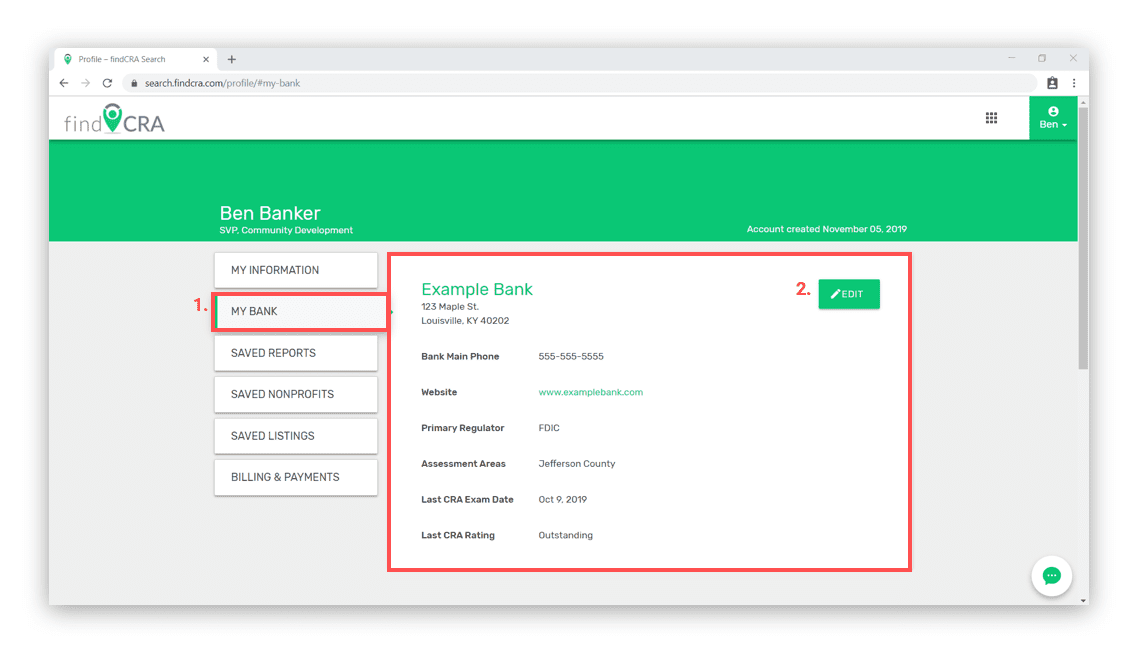
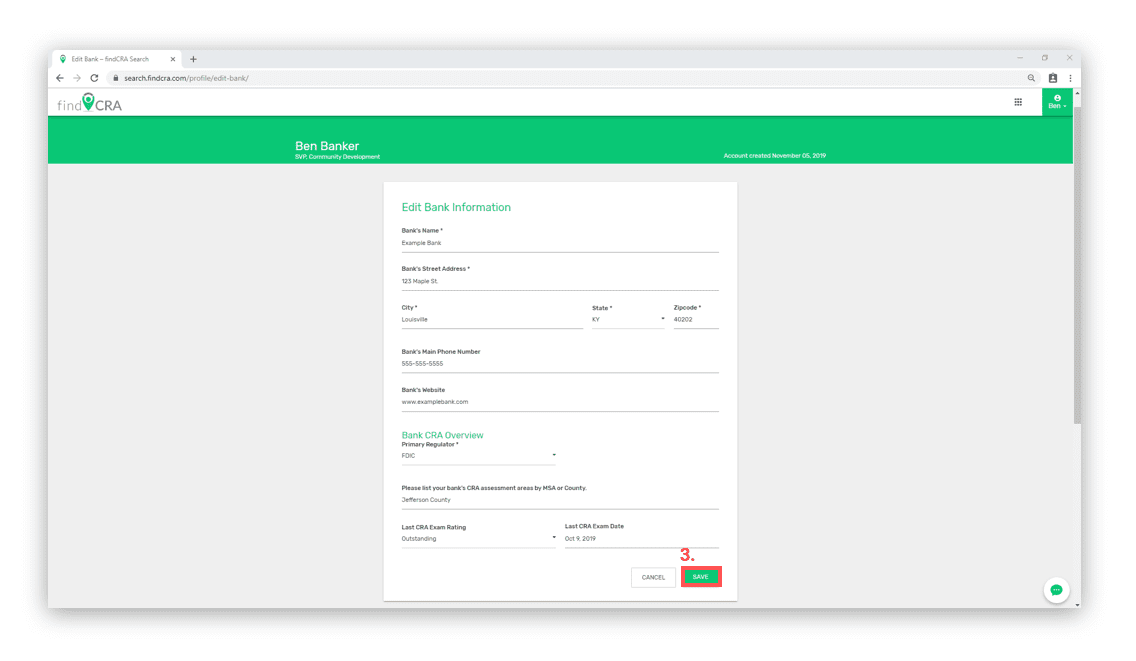
NOTE: you’ll automatically be redirected back to your account dashboard after clicking “Save”.
