Nonprofits can add unlimited users to their team on findCRA. While the Account Owner of a nonprofit is ultimately in control of accepting and declining new users, any user on a nonprofit team (whether in Active or Pending status) can submit requests for us to make changes to their nonprofit’s team. In this article, we’ll walk though the different ways in which users can be added or removed from a nonprofit on findCRA.
Accept or Decline Users from Your Dashboard
If you’re the Account Owner for your nonprofit, you have the ability to accept or decline additional users to your nonprofit’s team on findCRA directly from the My Team tab on your user dashboard..
Important: In order to accept or decline a user, he or she must first become a Pending user by creating a findCRA user account and claiming your nonprofit.
Step 1 : Open the My Team tab on your user dashboard
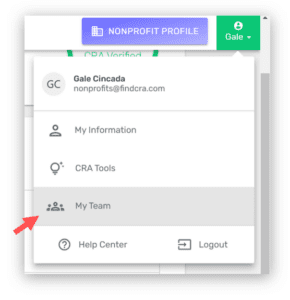
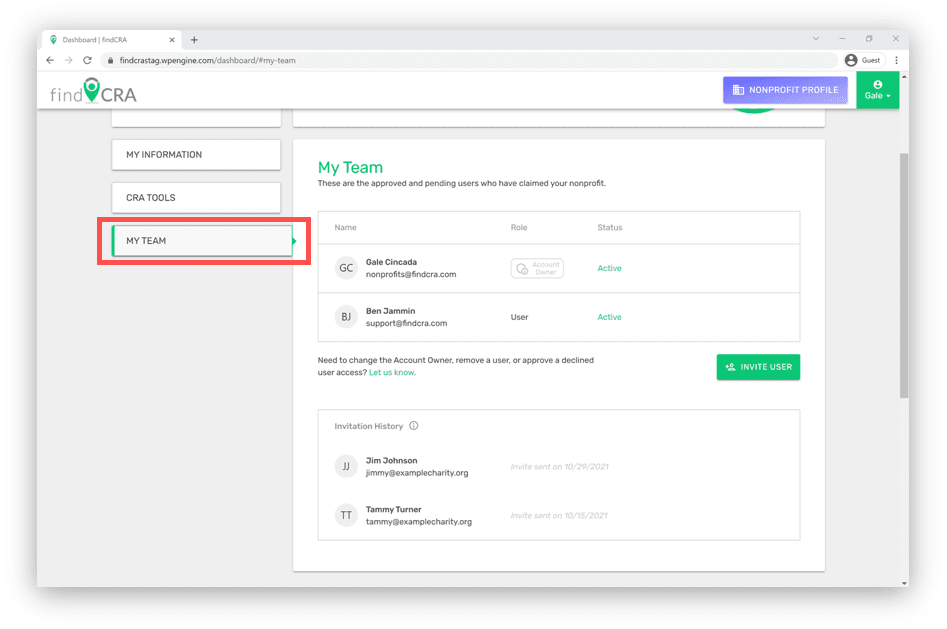
Step 2: Click ACCEPT or DECLINE on any pending requests
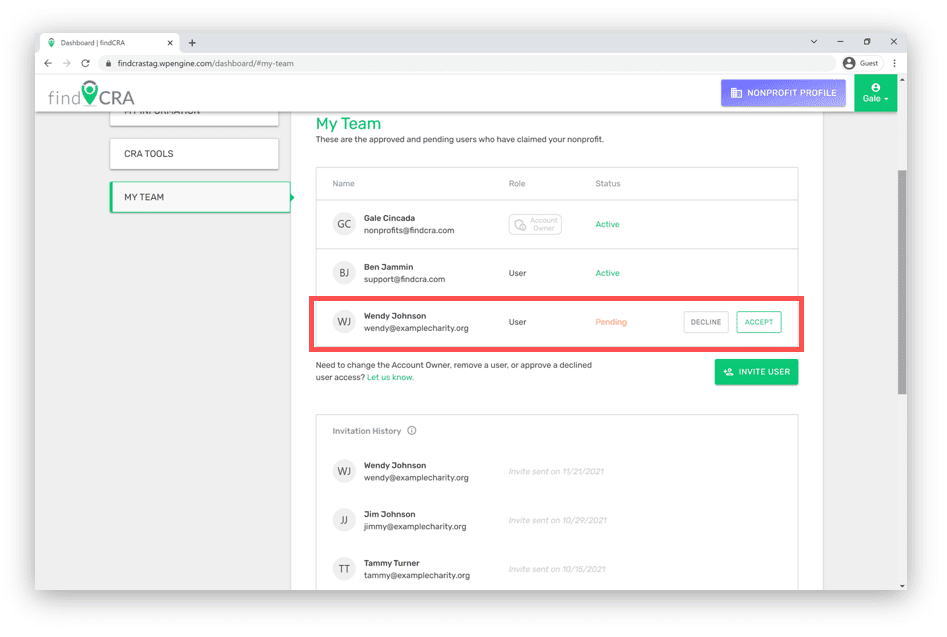
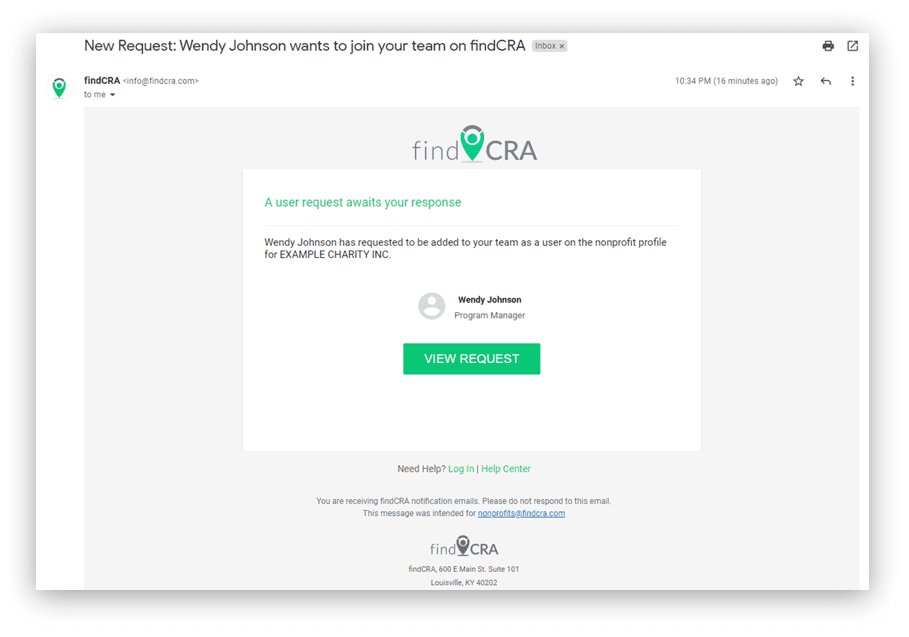
Tip: Check your email! If you’re the Account Owner, anytime another user claims your nonprofit, a request for that user to join your team will automatically be emailed to you. You can respond to that request directly from your user dashboard by clicking the VIEW REQUEST button in the email notification.
Invite Other Users to Claim Your Nonprofit
If you’re the Account Owner for your nonprofit, you can invite other users to claim your nonprofit on findCRA. Once they claim your nonprofit and you accept their request to be added, they’ll be added to your nonprofit’s team and will be able to access your nonprofit’s profile.
Step 1: Open the My Team tab on your user dashboard
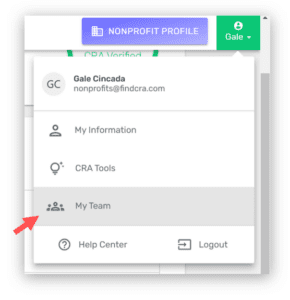
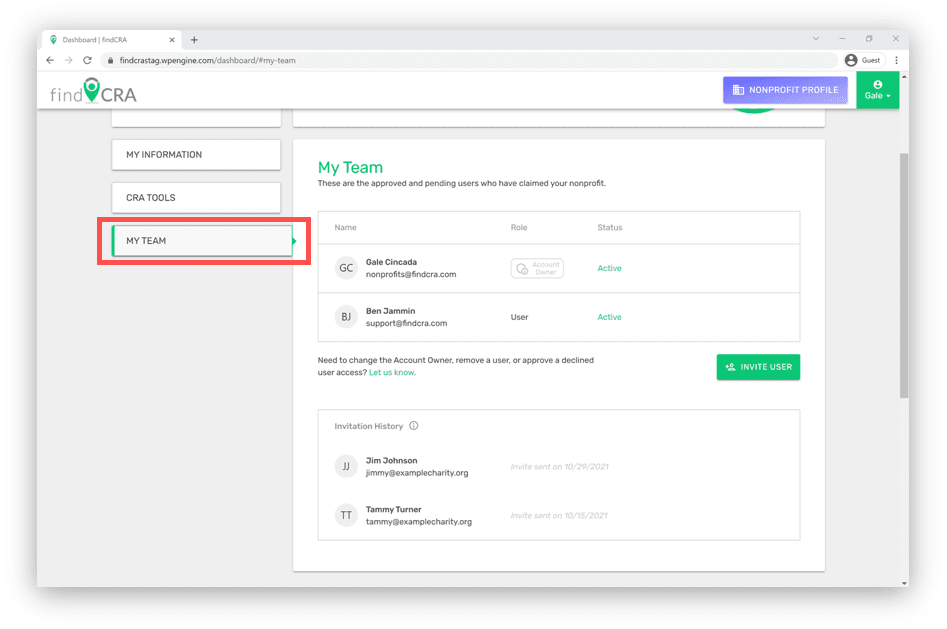
Step 2: Click the INVITE USER button
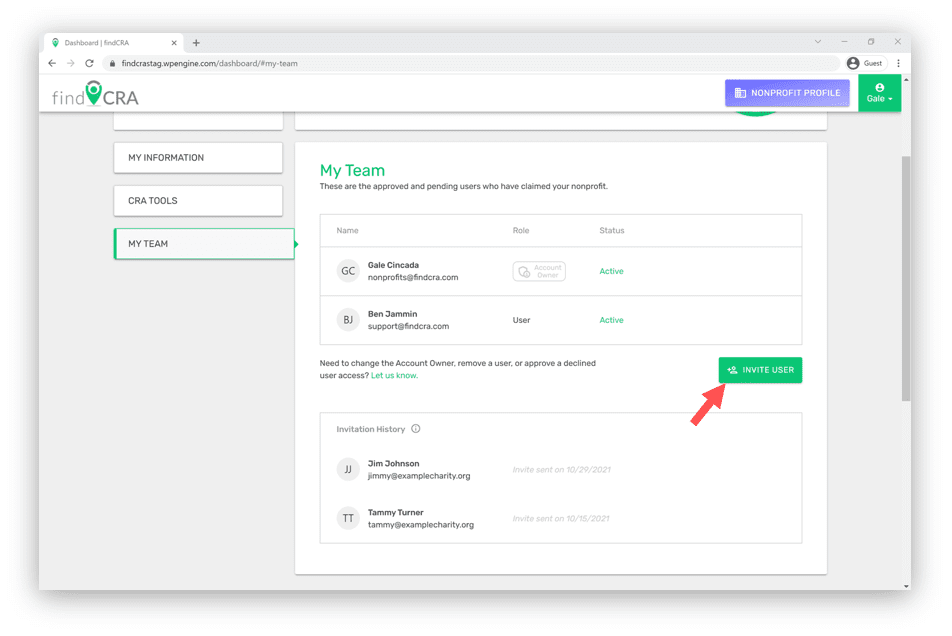
Step 3: Provide the user’s name and email and click SEND INVITE
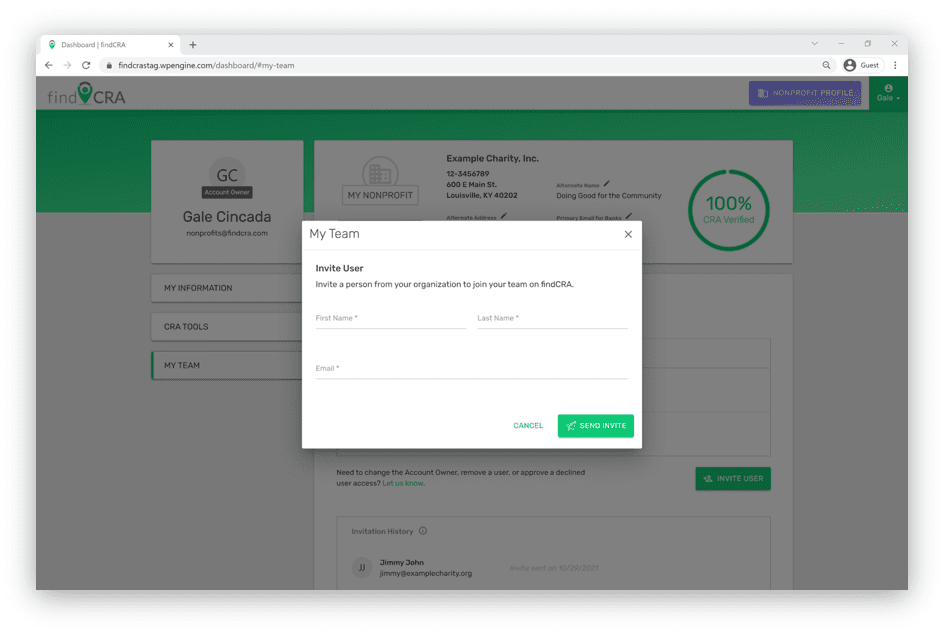
Step 4: Accept the new user from your dashboard
Once the user you’ve invited to your team has claimed your nonprofit, we’ll notify you by email, and a new Pending user will appear on the My Team tab of your user dashboard. You can now accept or decline this user (following Steps 1 and 2 outlined above in the “Accept or Decline Users from Your User Dashboard” section).
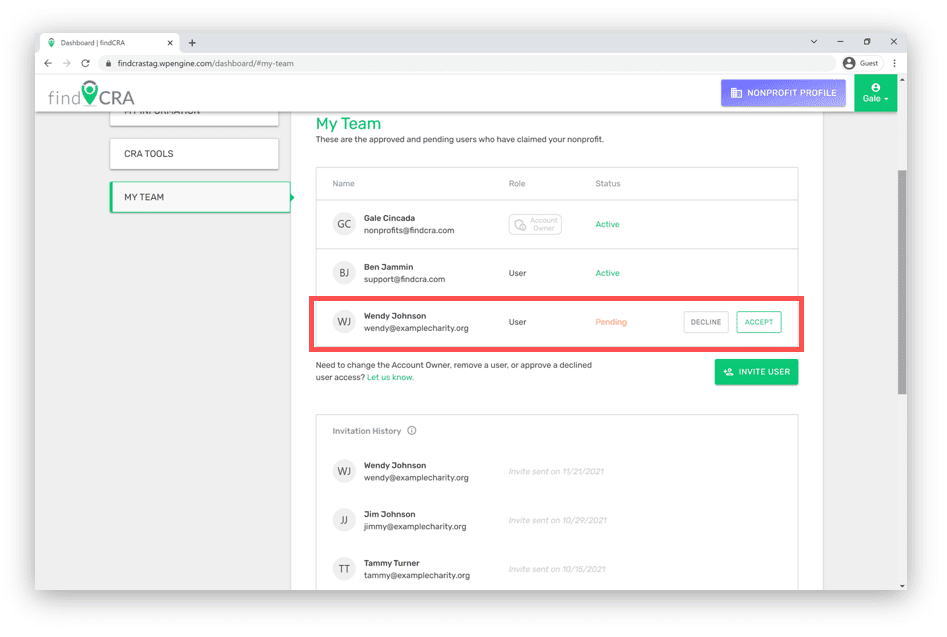
Note: A user can claim your nonprofit (and you can accept them to your team), even if you have not invited them to claim it. Any invitations you send will be recorded in the Invitation History section, with the most recent invitation appearing first. Also, users that you invite do not need to have an existing findCRA user account – they can create one when they start the claiming process.
Request Team Changes from Your Dashboard
Any user linked to a nonprofit on findCRA, whether the user is in Pending or Active status, can submit requests to findCRA directly from their user dashboard, asking for certain changes to be made to their nonprofit’s team.
Note: Users that have claimed your nonprofit and were declined from joining the nonprofit team will not have access to submit change requests on your team’s behalf.
Step 1: Open the My Team tab on your user dashboard
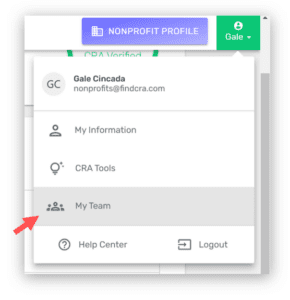
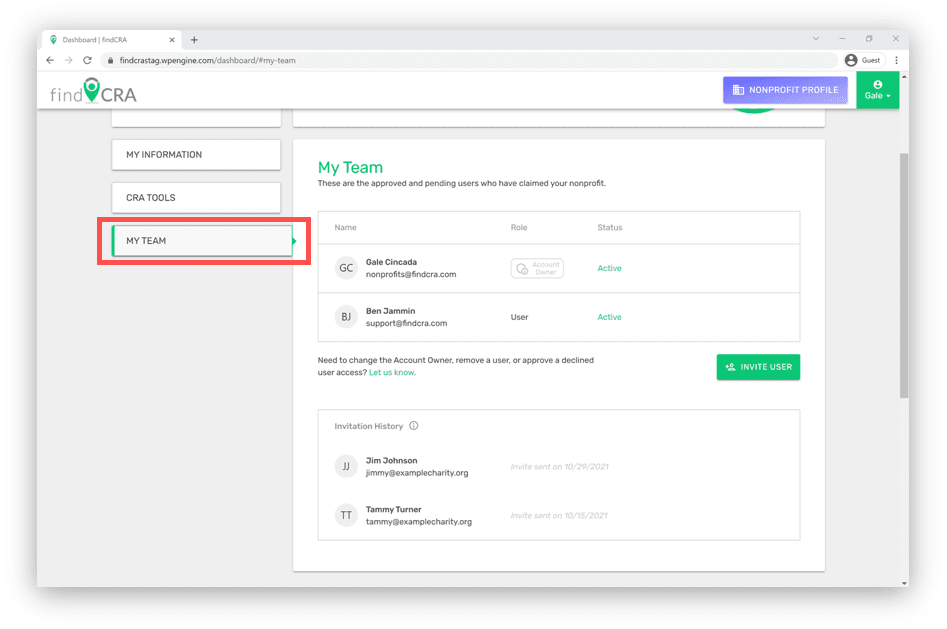
Step 2: Click the “Let us know” link under your team listing
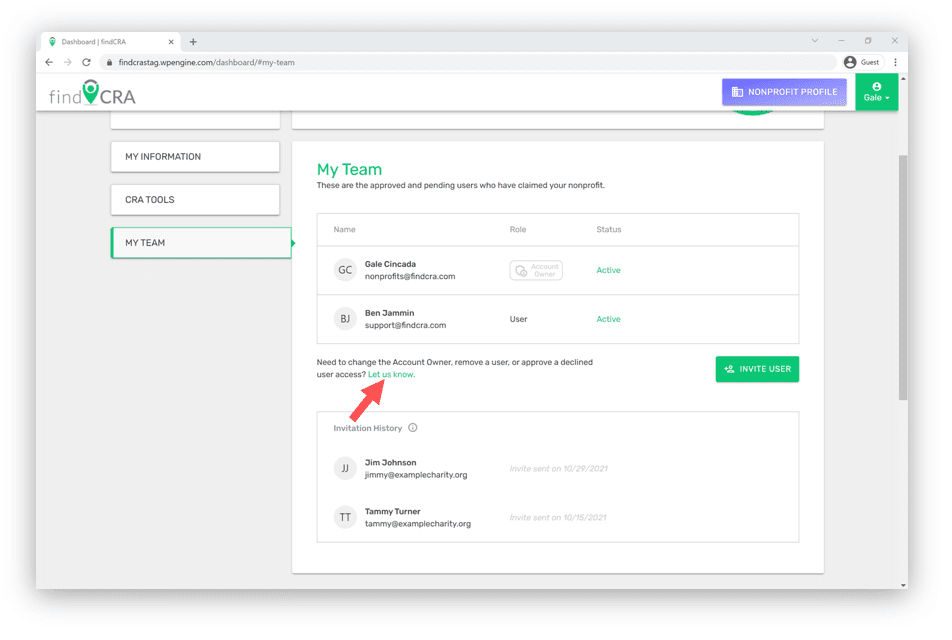
Step 3: Provide details of the change you want to make and click SEND REQUEST
Our support team will make the requested change to your team within 3 business days and will notify the Account Owner once the change is made.
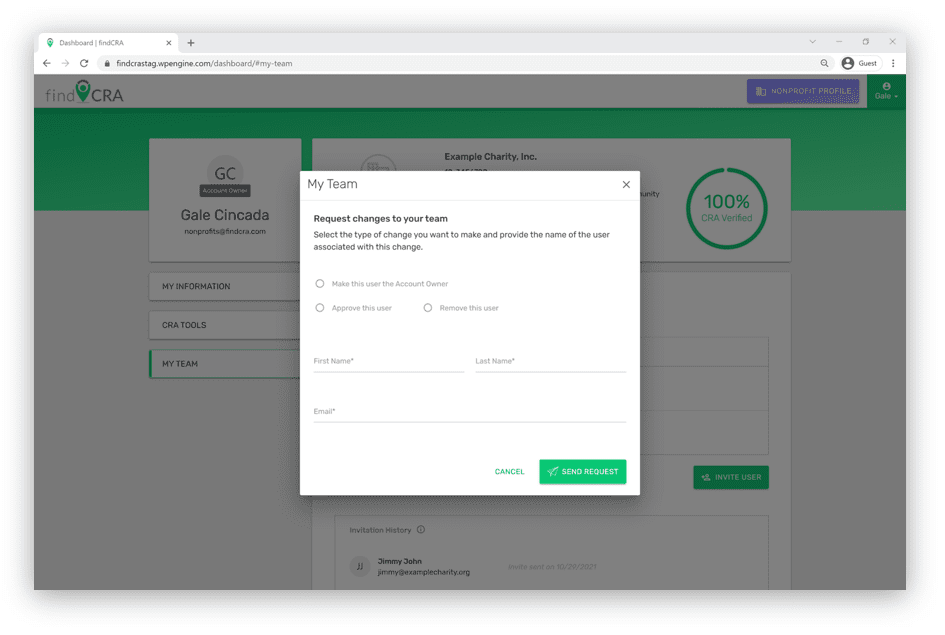
Note: When an approved or pending user (i.e. any linked user who is not the Account Owner) submits a request for changes to the nonprofit’s team, we’ll confirm the change with the Account Owner before making any changes to the nonprofit’s team.
