If one or more people from your organization have already claimed your nonprofit profile on findCRA, you can still go through the claiming process and request to be added as a user on your nonprofit’s account. Once you’ve created your findCRA user account and are logged in, follow the steps below to be added as a user on a nonprofit that has already been claimed.
Tip: Nonprofit Account Owners have the ability to invite other users to claim their nonprofit on findCRA. If you receive an invitation to claim your nonprofit from your nonprofit’s findCRA Account Owner, you can go through the claiming process as described in this article.
Step 1: After logging in, click one of the “Claim Nonprofit” buttons.
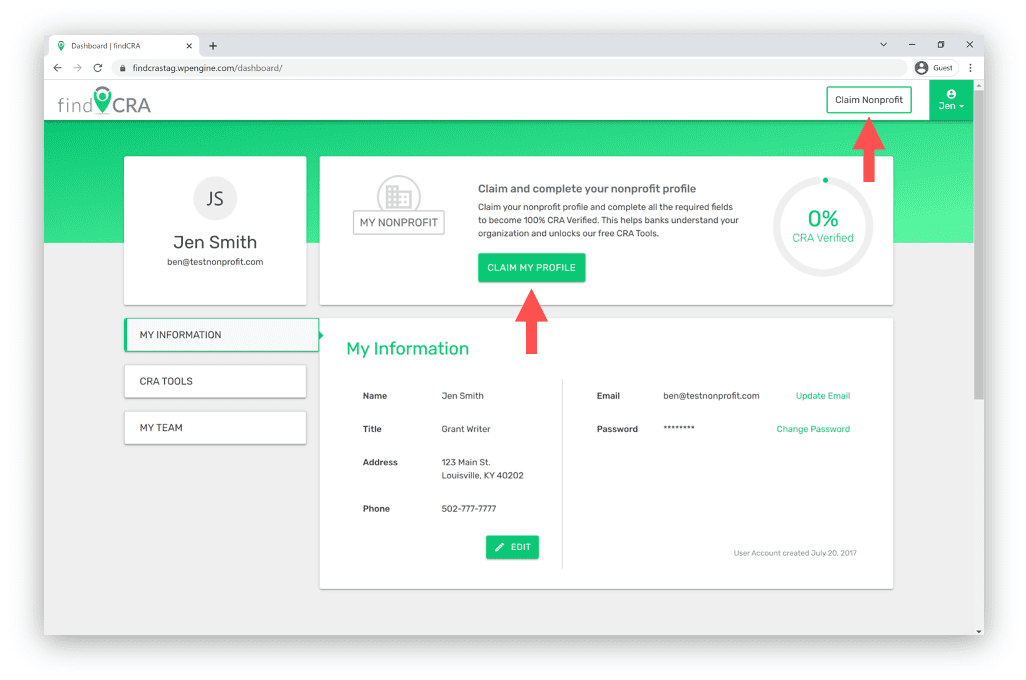
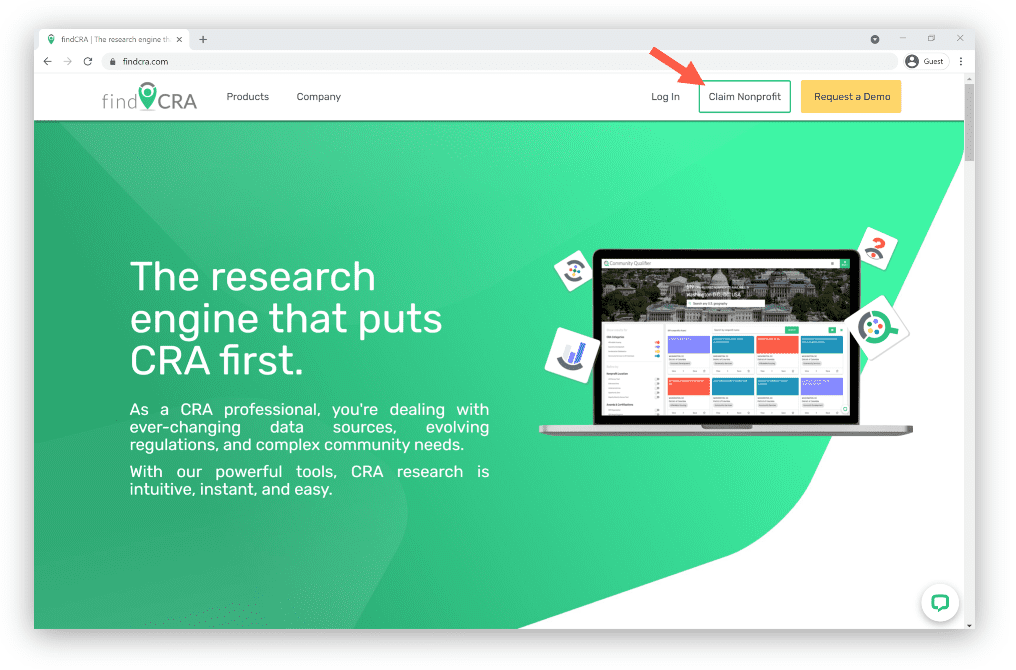
Tip: If you’re not logged in or haven’t created a user account, you can also start the claiming process from findCRA’s company website at findCRA.com. Just click the “Claim Nonprofit” button in the top right corner of any page and you’ll be prompted to either log in or create a user account before proceeding to the next step.
Step 2: Click the “Get Started” button.
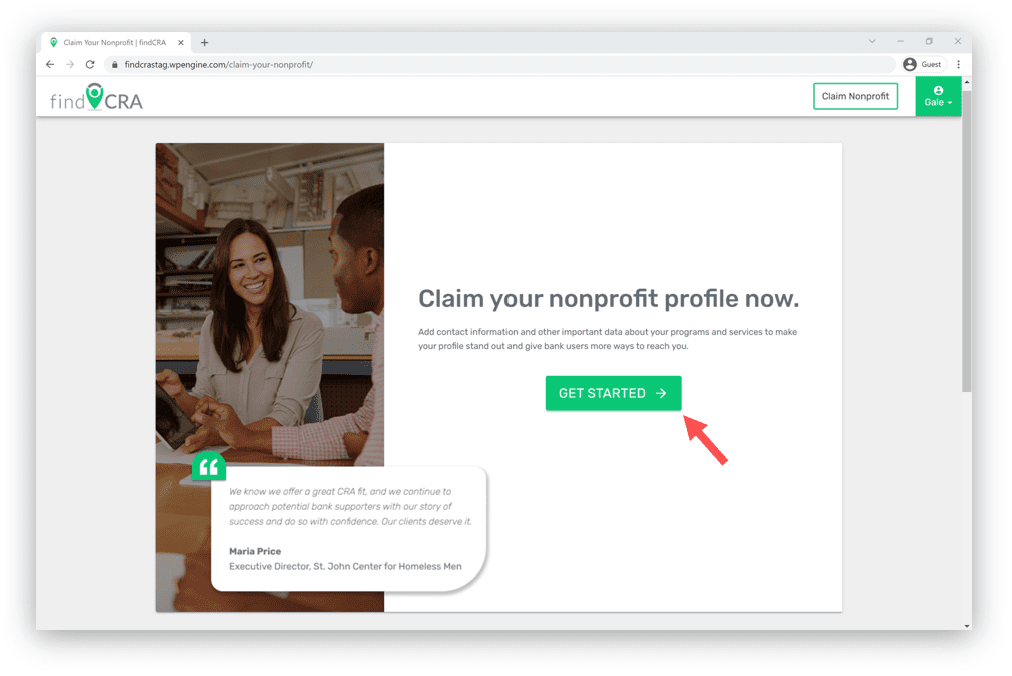
Step 3: Search for your nonprofit using its Employer Identification Number (EIN).
Your nonprofit’s EIN is a nine-digit number assigned by the IRS. It can be found on your organization’s IRS Form 990 (or equivalent form) or on its IRS Determination Letter.
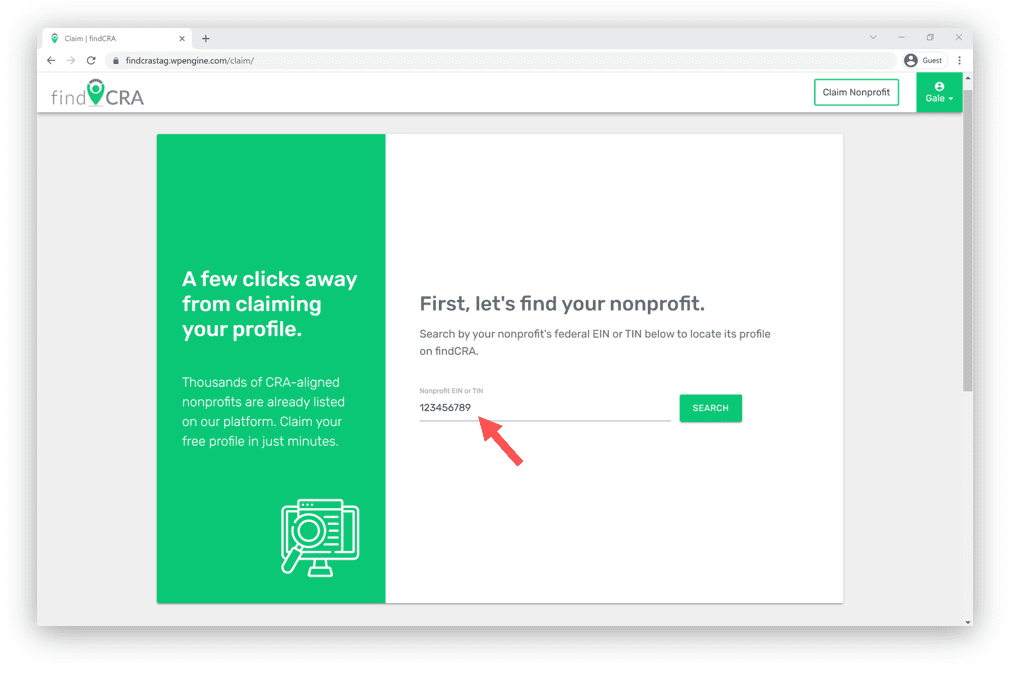
Step 4: Click the REQUEST TO BE ADDED link in the green box.
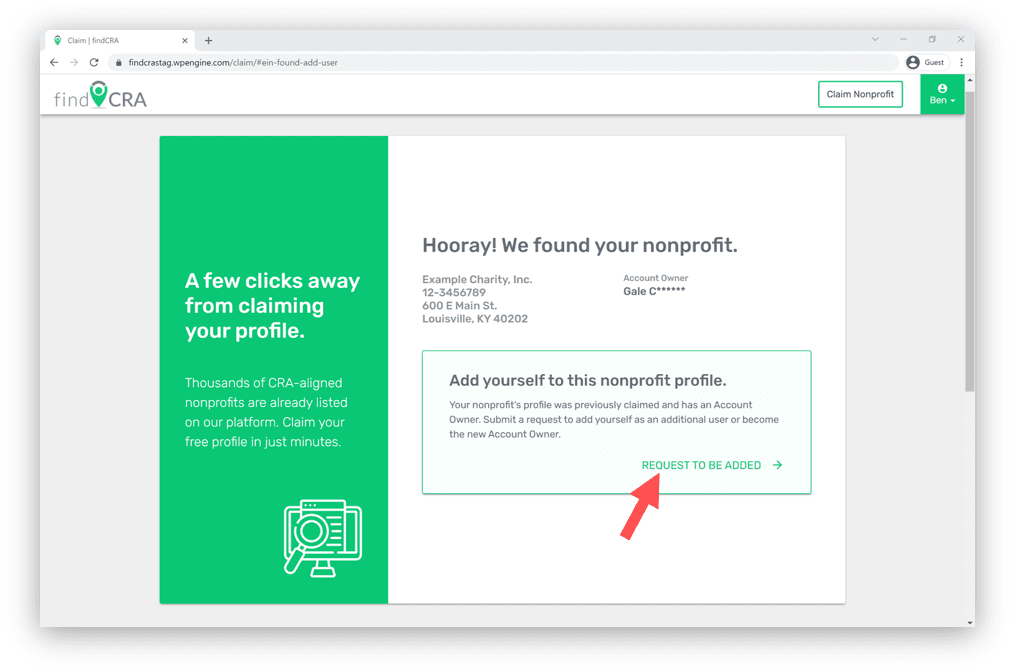
Step 5: Complete the request form and click SEND REQUEST.
In order to submit your request, you’ll need to provide a few details about yourself and then click the checkboxes to acknowledge our Terms & Conditions.
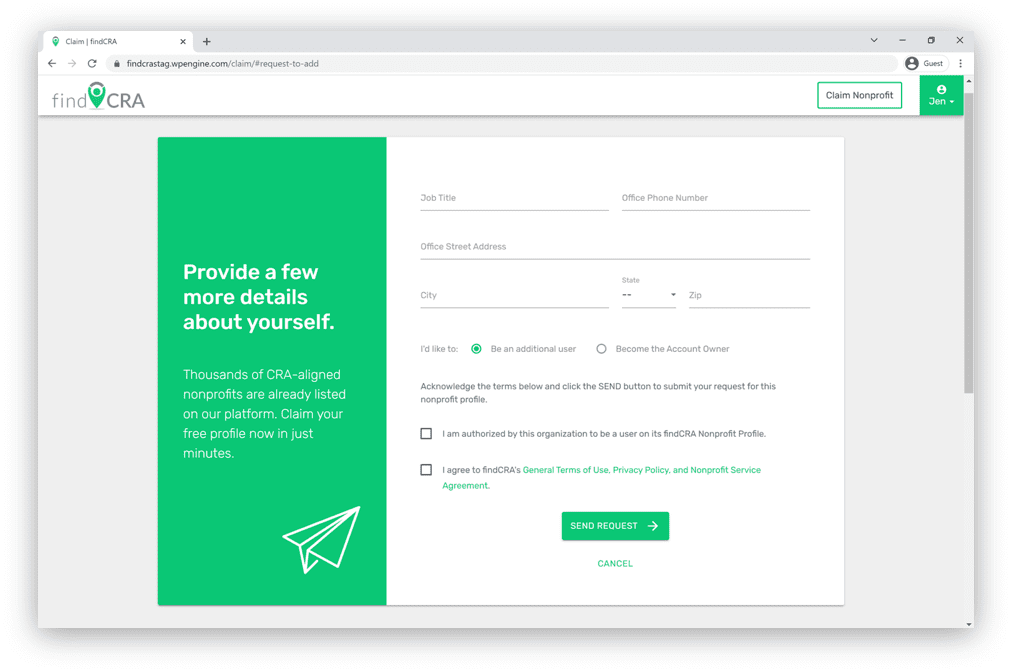
Note: After you’ve submitted your request, your nonprofit’s Account Owner will be notified and he or she will need to accept you as a new user on your nonprofit’s profile. You’ll be listed as a Pending user for your nonprofit and will not be able to access its profile until the Account Owner accepts your request to be added.
