To edit a nonprofit profile, you must have a findCRA user account and be the Account Owner of the nonprofit. Nonprofit Account Owners can edit certain information on their nonprofit’s profile in a few different ways, either from the seven-step walkthrough after claiming the nonprofit or directly from the nonprofit profile page.
Complete the Seven-Step Walkthrough after Claiming Your Nonprofit
You can jump right into editing your nonprofit’s profile from the seven-step walk-through that’s presented immediately after you claim your nonprofit. Any information you provide in this walkthrough will be displayed on your nonprofit’s Community Qualifier profile after you click the WRAP-UP button on step six.
Learn more about how to claim your nonprofit on findCRA.
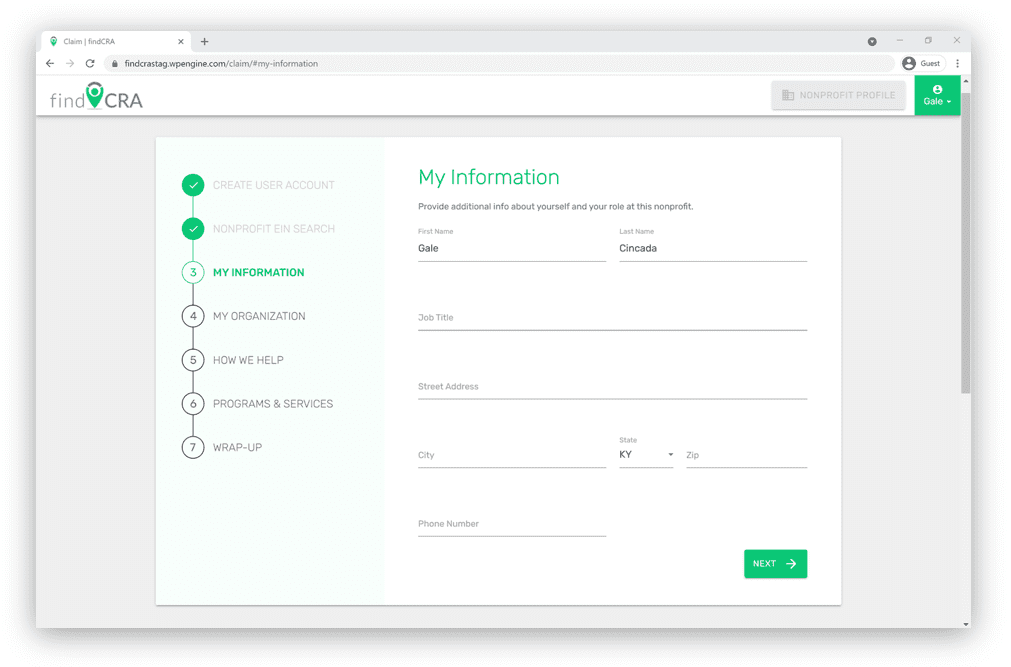
Tip: If you’re not ready to complete all the fields in the seven-step walkthrough, you can always complete them at a later time by editing your nonprofit directly from its profile page as described in the following section.
Edit Directly from Your Nonprofit’s Profile
Step 1: Log in and open your nonprofit profile
You can open your nonprofit profile by clicking either the VIEW PEOFILE button located in the My Nonprofit section at the top of your user dashboard or by clicking the NONPROFIT PROFILE button located in the top right corner of the page.
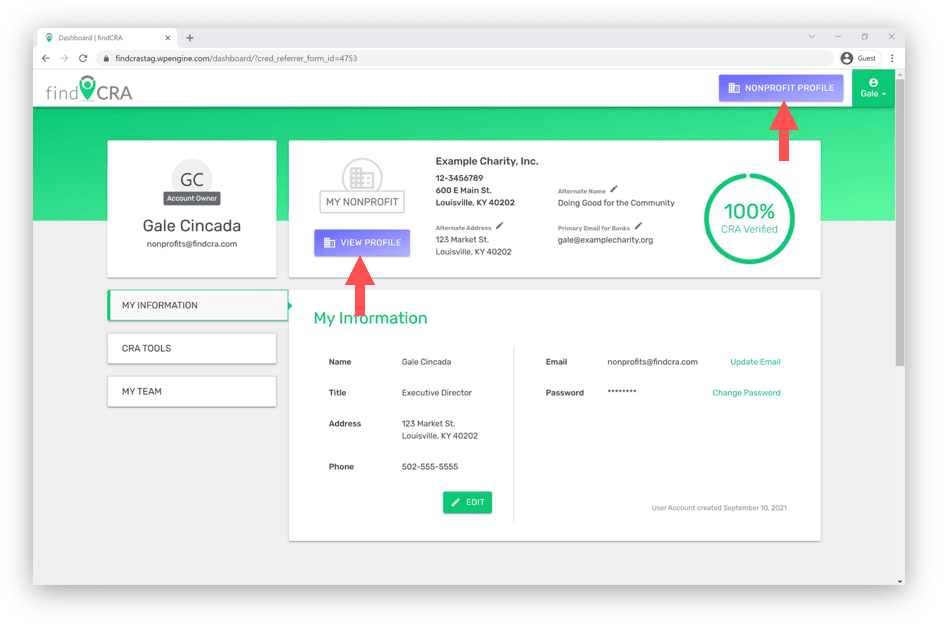
Step 2: Click one of the Edit  buttons on your profile
buttons on your profile
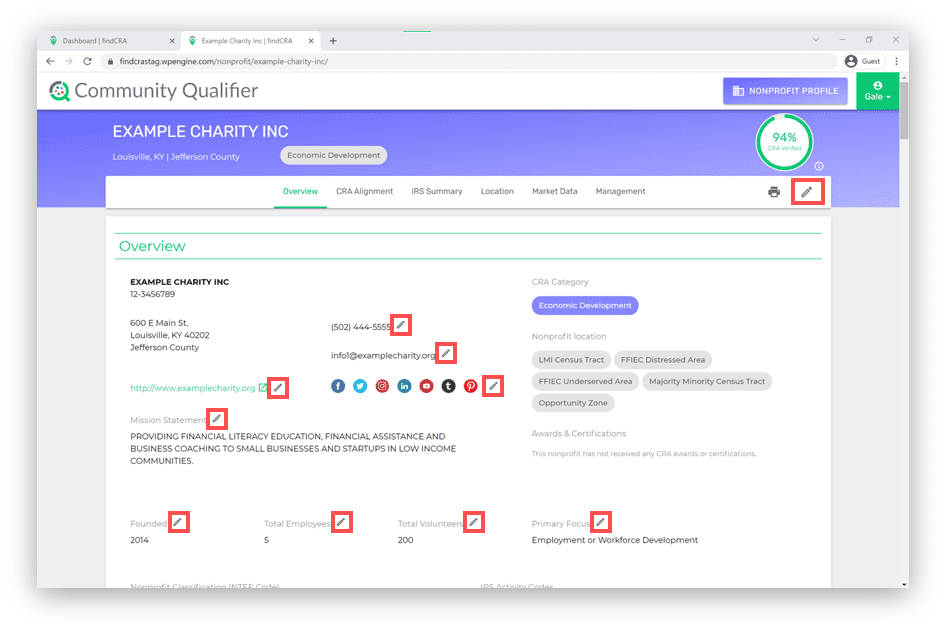
Step 3: Update the fields you want to edit and click SAVE
Whenever you click into a field to edit it, the SAVE and DISCARD buttons will appear. Once these buttons are displayed, edit as many fields as you like and then click SAVE to update your profile. All changes you make will take effect immediately. Clicking DISCARD will undo any changes you made and will automatically close editing window.
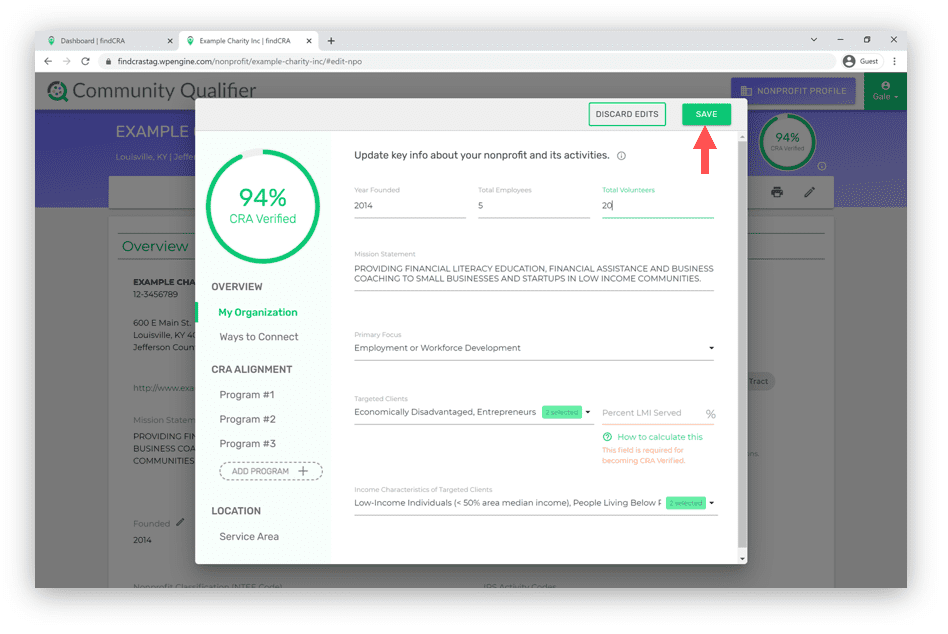
Tip: If you leave a field blank and an orange error message displays, that means the field must be completed to reach 100% CRA Verified status. Make sure to complete these fields to tell your best CRA story and unlock our free CRA Tools!
Need to update something on your profile but don’t have access to edit it? Let us know at support@findCRA.com or start a LiveChat.
