You can search for the CRA-aligned nonprofits that matter most to you using findCRA’s Community Qualifier search engine. To get full access to Community Qualifier search features, including the ability to view, save or print individual nonprofit profiles, you’ll need to be an approved user at a bank or other financial institution that has an active subscription.
Once your subscription and user account are up and running, you can log into findCRA and search for nonprofits on Community Qualifer anytime. Read on for a more detailed guide on how to access and use the Community Qualifier search features.
Starting Your Search
Step 1: Log in and open Community Qualifier.
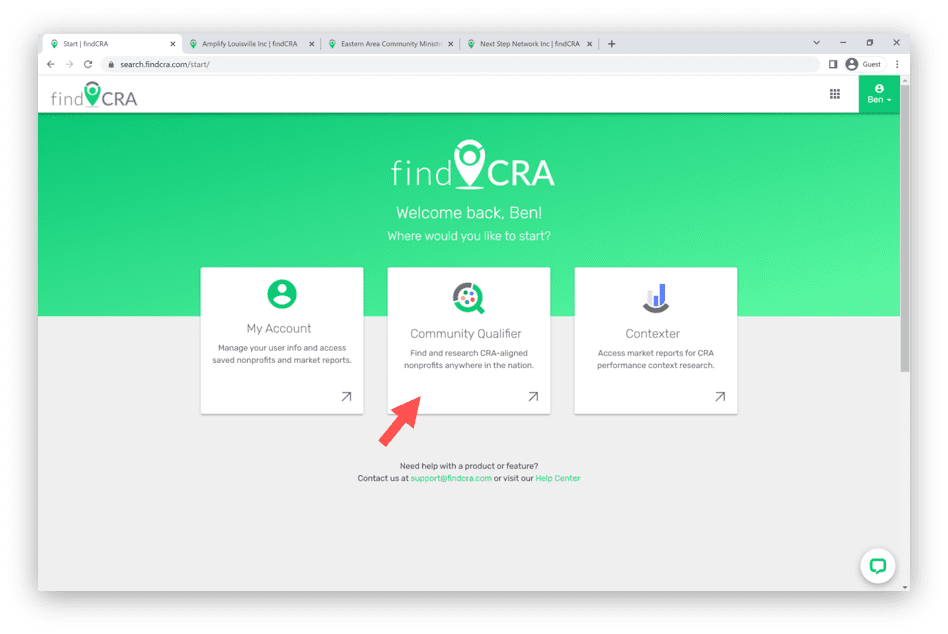
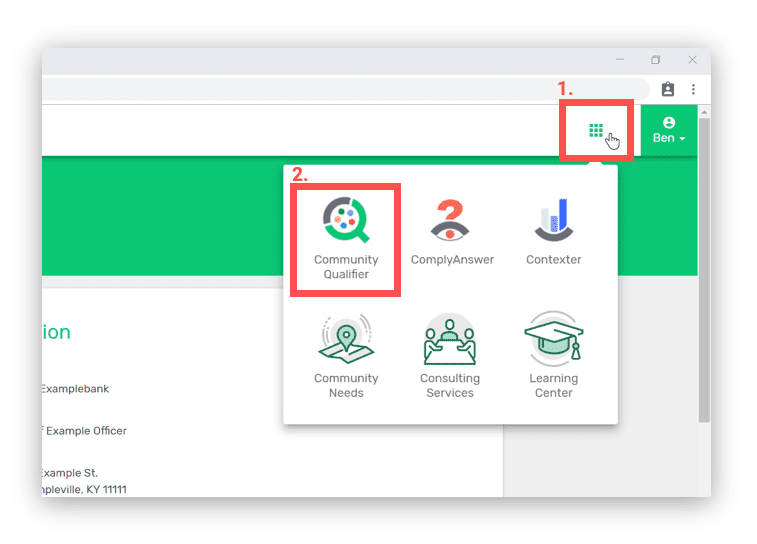
NOTE: If you are logged in, you can open the Community Qualifier primary search page anytime from the navigation menu by clicking the square grid icon in the upper right corner and then clicking the Community Qualifier icon.
Step 2: Search in any U.S. geography or search for an individual nonprofit by name or EIN.
Searching by Geography
From the Community Qualifier primary search page, enter a state, city, county, or zip code using the geography search bar on the left side of the page, labeled “Explore a community”. To execute the search, scan the dropdown list of suggested locations and click the location you wan
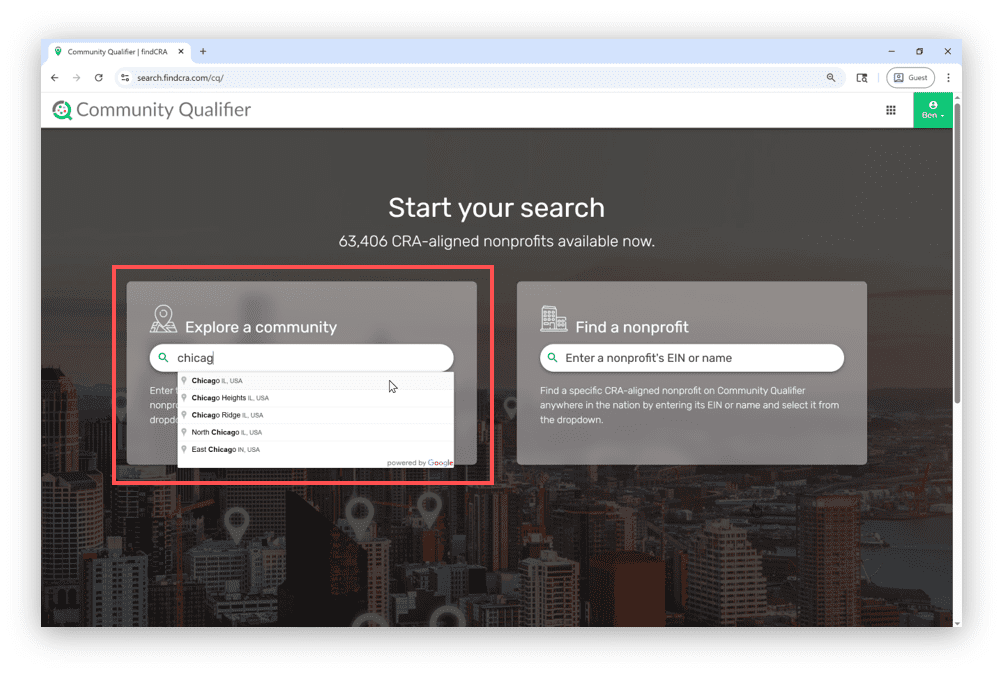
Searching by Nonprofit Name or EIN
From the Community Qualifier primary search page, enter a nonprofit’s name or EIN using the “Find a nonprofit” search bar on the left side of the page. To execute the search, scan the dropdown list of nonprofits and click the organization you want. That nonprofit’s profile will then open in a separate tab within your browser.
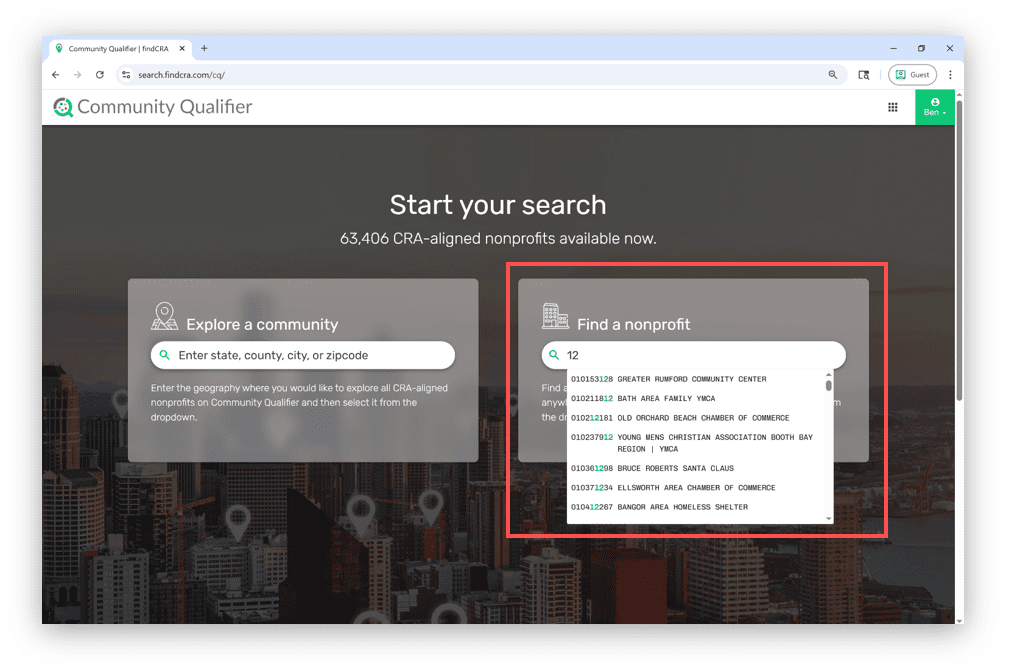
Working with Search Results
Browse search results in a specific geography.
Once you’ve executed a search in a specific geography, all nonprofits with either a physical address in that geography or serving that geography will be displayed alphabetically on the search results page, which you can browse in either a card view, list view or directory view as shown below.
Card View
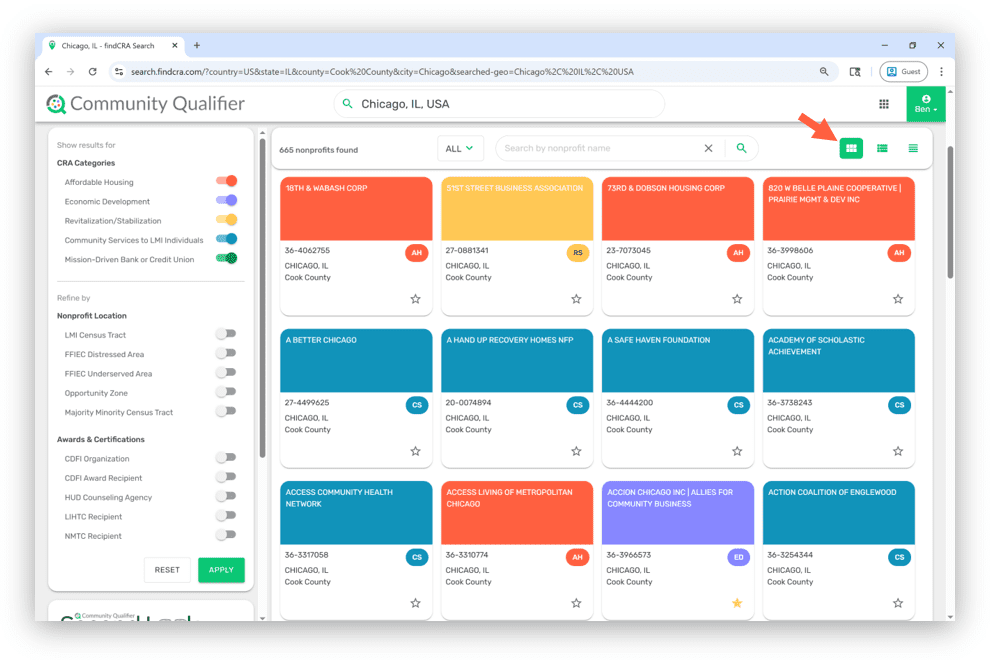
List View
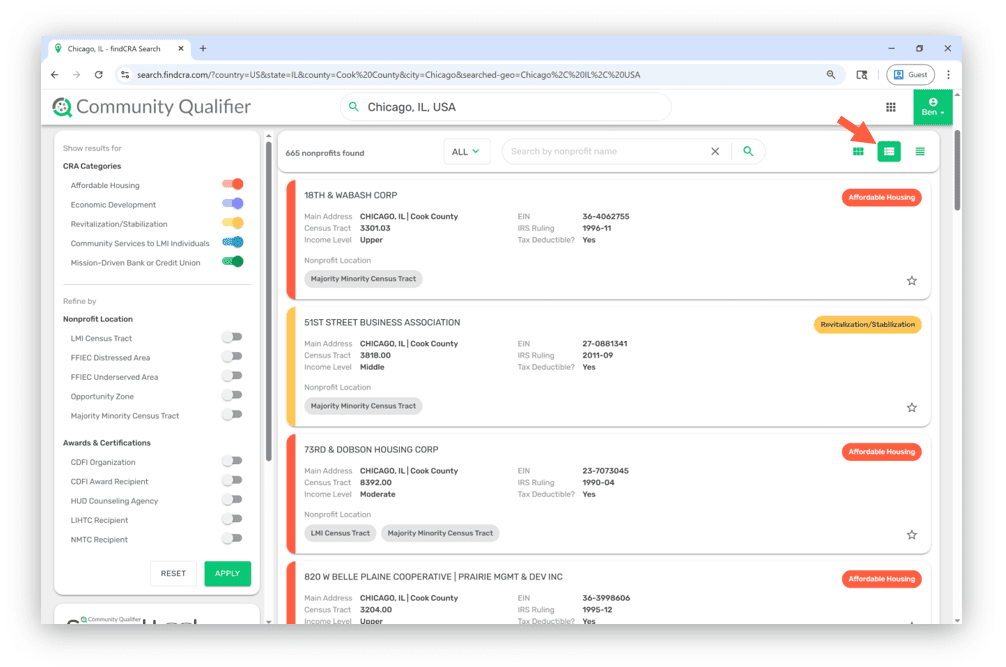
Directory View

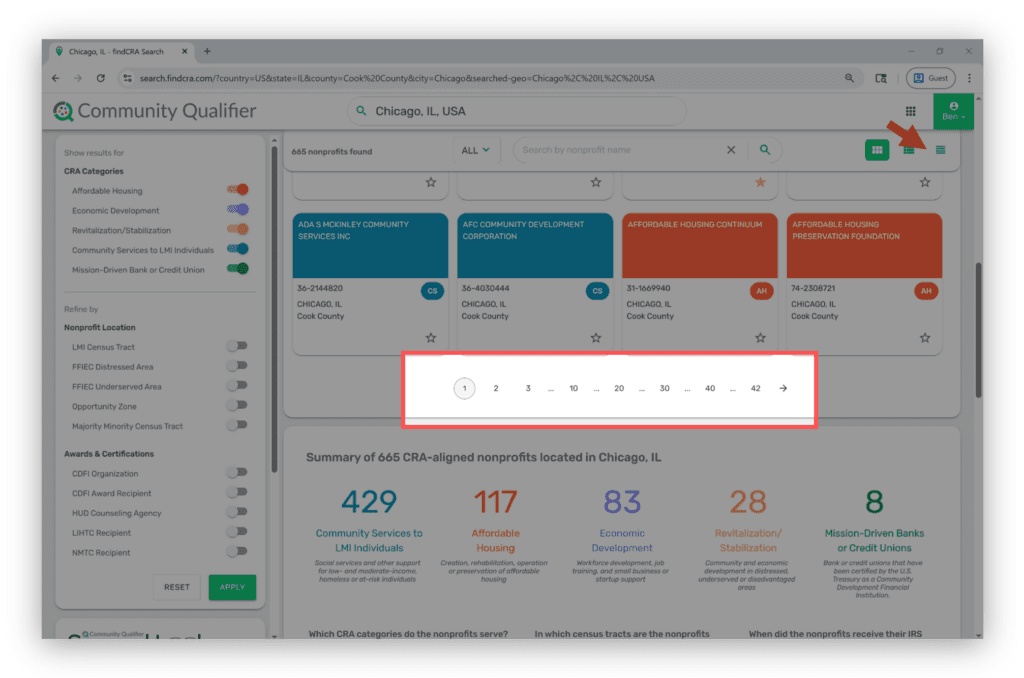
NOTE: The search results page will display up to sixteen nonprofits at a time. Use the pagination buttons at the bottom of the results area to browse the full list of nonprofits in that geography.
Narrow down search results in a specific geography.
Use the search filters in the left side panel to narrow down your results based on specific CRA categories or qualifications or use the alpha-numeric filter to display only those nonprofits beginning with a specific number or letter. You can also search for a specific nonprofit by name or keyword using the search bar located at the top of the search results area.
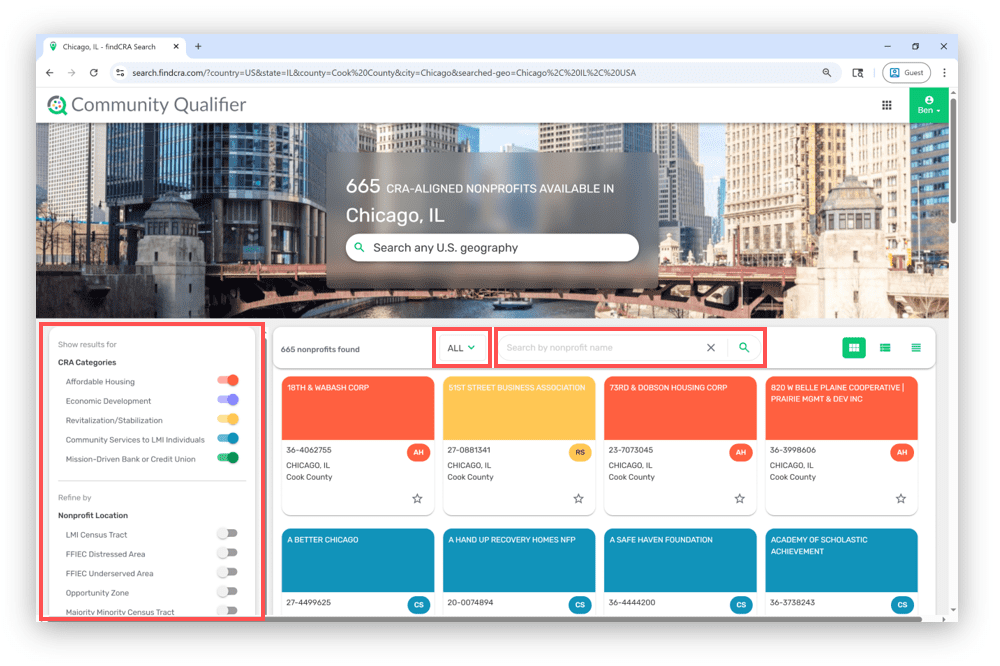
Using the search filters
The filters in the left side panel can be switched “on” or “off” to modify your search results within a geography. Remember, after turning any filters “on” or “off”, you’ll need to click the “APPLY” button to update your results. The “RESET” button will return all filters to their default setting and update search results with all nonprofits in the geography where you last searched.
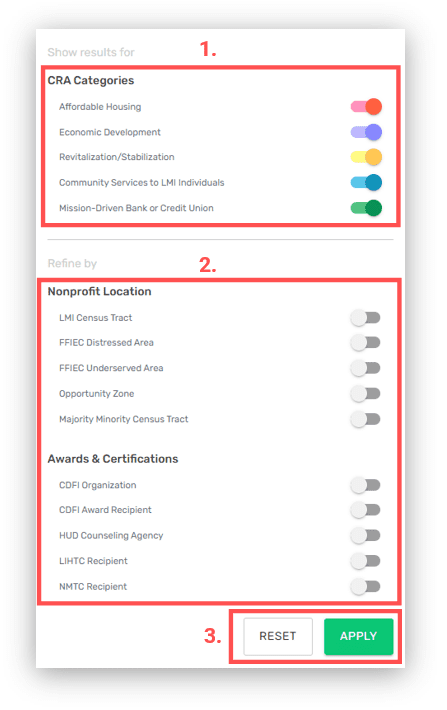
- CRA Category filters are based on the specific community development purposes defined by CRA regulations and we’ve assigned each nonprofit to one CRA Category – note, all CRA Category filters are turned “on” by default, so whenever you search in a geography, nonprofits from all CRA Categories will appear in your initial search results.
- The filters for Nonprofit Location and Awards & Certifications are based on specific geographic or activity-based CRA criteria that a nonprofit may have and are a powerful way to find the exact type of organization you’re looking for or uncover new opportunities – note, these are turned “off” by default. When any of these are turned “on”, the search results will display on those nonprofits that have the corresponding criteria.
- Click the “APPLY” button to activate any filters you’ve turned “on” or “off” within the geography you have searched. Clicking the “RESET” button, by contrast, will return all filters (including the keyword search bar) back to their default settings and bring back your initial search results for that geography.
Search in a different geography
Use the geography search bar at the top of the search results page
To search for nonprofits in a different geography use the search bar at the top of the search results page. Simply enter the state, county, city or zip code where you’d like to search and click the location you want from the dropdown list of suggested locations.
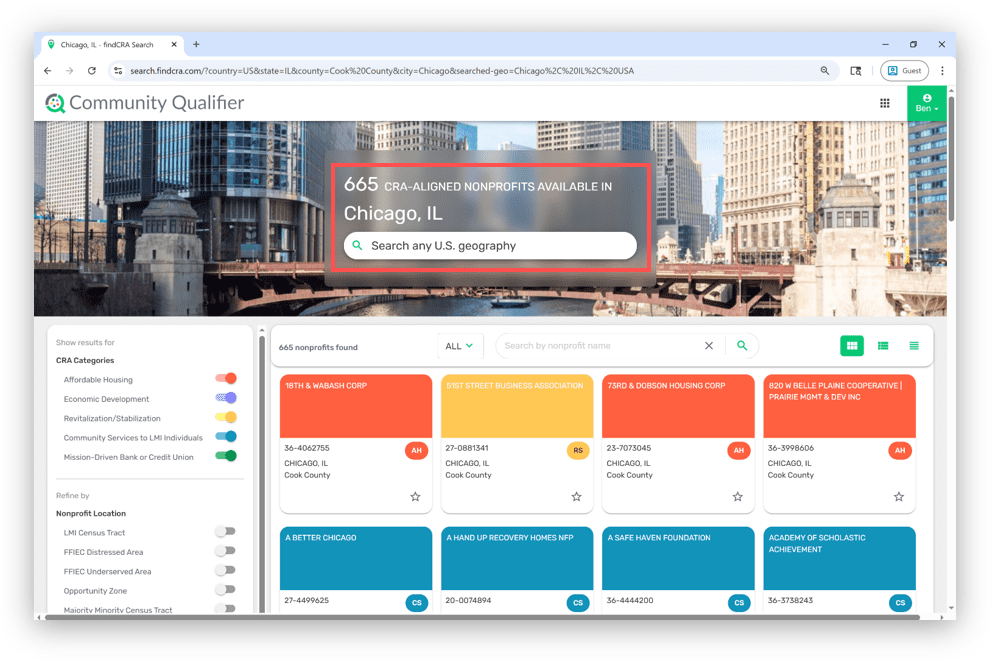
NOTE: You can also search in a different geography by re-starting your search from the Community Qualifier primary search page which can be accessed from the grid menu in the top right corner of the page.
Use the quick city-links at the bottom of the search results page
Whenever you search a geography, a list of cities within the state where you searched will appear at the bottom of the page. Only cities with at least five nonprofits will appear in this list. Simply click on any city link in the list to see the nonprofit search results for that city.
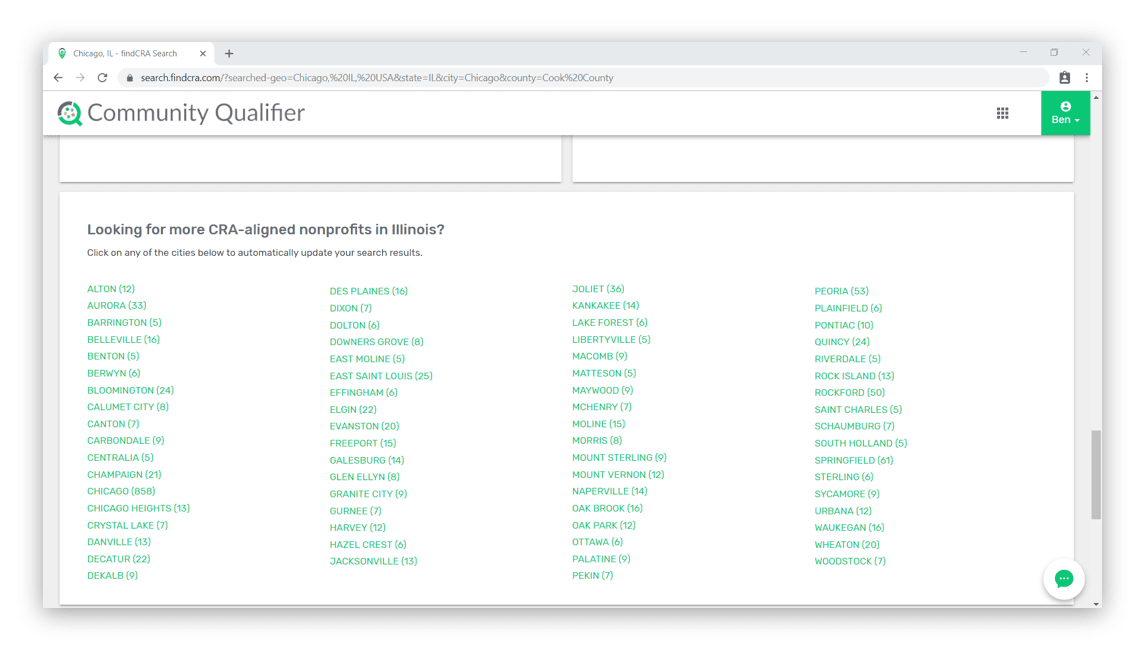
Don’t have a subscription to Community Qualifier or can’t log in?
Use the City Search links located on our Community Qualifier product info page to get a feel for how Community Qualifier works and to see a summary count of CRA-aligned nonprofits in select markets.
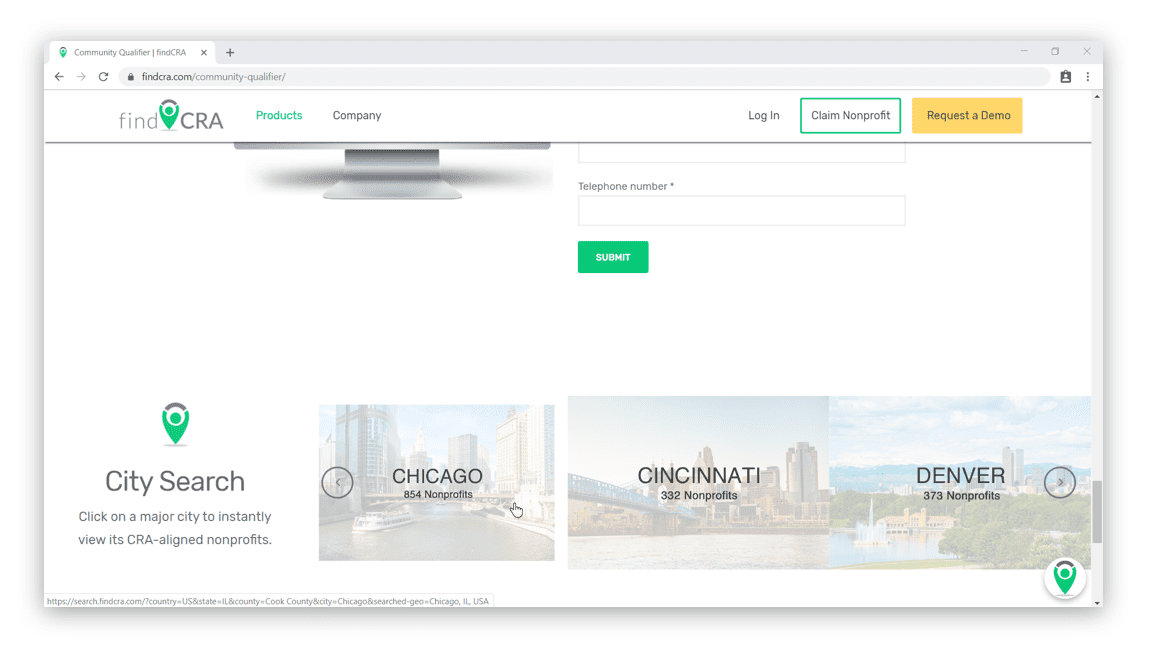
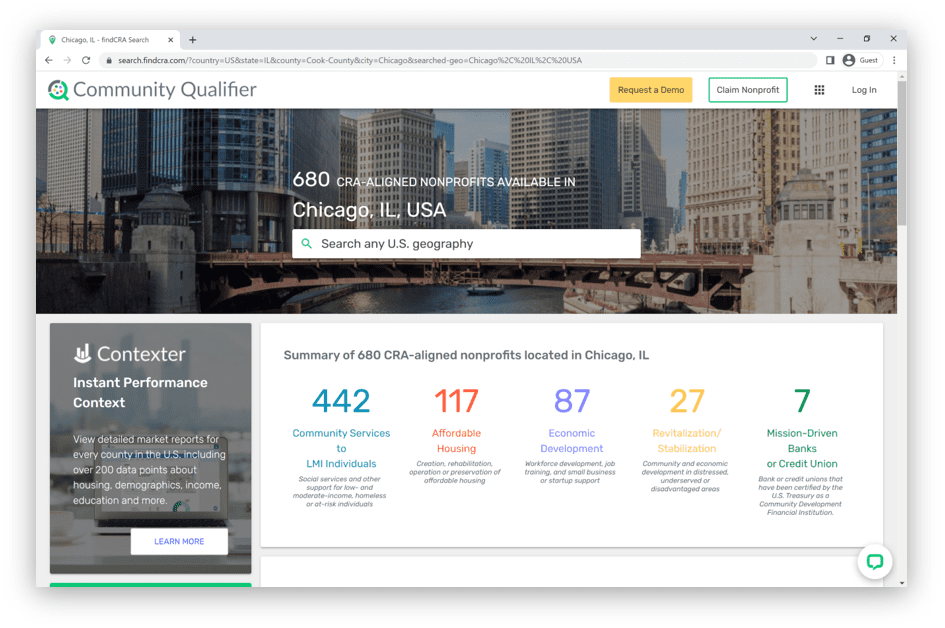
If you have any questions about searching for nonprofits on findCRA or how best to optimize your search results, please contact us at support@findCRA.com or start a LiveChat on the Website.
